Results listed by year are displayed to anyone with no need to log in. The Skipper is able to record results using this same page.
- Click down arrow on Boat then click Results on desktops or the results icon
 on a phone
on a phone

- The current year results are displayed chronologically for each event where results were recorded. To select a different year, click the year dropdown and the screen auto updates.
- The logged in Skipper has a check box labeled <== Check to Enable Results Entry
- The boat finish is entered formatted similar to 1 of 6 in the column Results for the row corresponding to the race.
- If the organizing authority has posted the results on the web, enter the web link URL in the Results Link column.
- If it is a series of races enter similar entries in the Series Results & Series Link columns.
- If you want to email the results, use the Email Results dropdown and select the crew group the message will be sent to.
- Click the blue Submit Changes button located at the bottom center.
Race Results Entry – Desktop Display
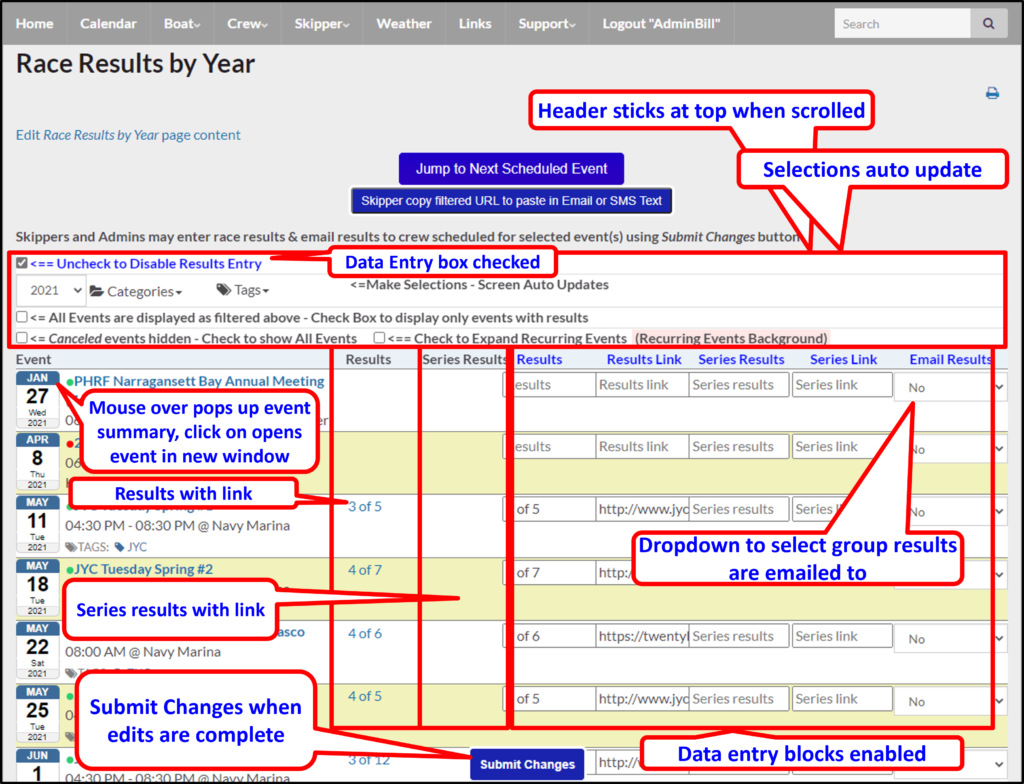
Race Results Entry – Phone Display
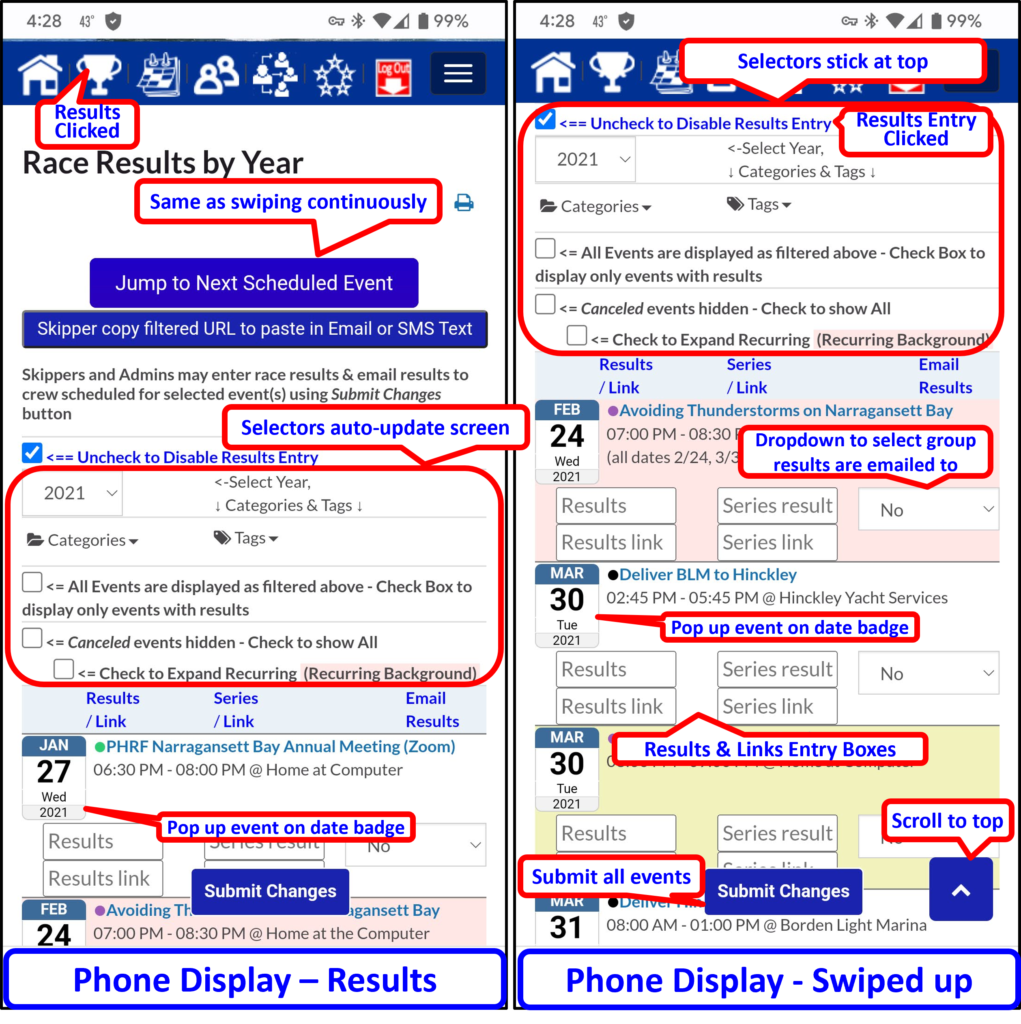
- Results are entered in the text boxes, then the blue Submit Changes button is clicked.
- To email results, select the group in the Email Results column dropdown, then click the blue Submit Changes button
