Crew Manager was developed assuming that all crew are visible on the boat schedule crew lists with other crew assigned to events. It is possible to restrict crew list visibility, and prevent anyone but the Skipper or designated Admin to change the availability for events. This may be accomplished either on a boat wide basis (for all events), or on a single event basis. The default setting for Crew Manager is on a single event basis.
- Single Event Hide Crew Visibility
- Single Event Restrict Users from Changing Availability
- Multiple Events Hide Crew & Restrict Users from Changing Availability
- Site Wide Hide the Schedule if not logged in
- Site Wide Hide Crew Visibility
- Site Wide Restrict Users from Changing Availability
The site wide basis allows a boat to set up the schedule and assign crew to events where the crew does not have visibility of others assigned to various events. The site may also be setup to hide the schedule and prevent any crew information from being displayed unless logged in. The following attributes for the various settings are:
Hide Site Schedule & Crew
- The Calendar schedule is only visible for logged in crew members
- Upcoming events are not displayed in the sidebar with a Protected Content link to log in displayed
- Mouse over popups that display schedule and crew information are disabled
- The menu is modified to remove all pages that contain schedule or crew information
- Results are displayed only in the sidebar with the dedicated Results page having schedule information disabled.
- Once logged in, the regular menu is restored and all information displayed.
Hide Crew on Calendar, Availability and Assignments
The Skipper has the ability to limit the visibility of crew on various events, even when logged in. This may be done with, or without the Hide Site Schedule & Crew option set. This works as follows:
- Skipper develops a schedule
- Crew members are contacted individually by the Skipper to determine availability for specific events. Different people crew for the various events on the boat schedule.
- The Skipper desires to keep the crew lists for each event private, so people do not know who is on the crew for other events
- Other Crew Manager features are desired such as automated event notification
Crew Manager includes settings to accommodate this approach. There is no change required should an existing or future Skipper want to maintain the “open visibility” approach as it is the default setting. The following summarizes changes to settings screens and screens to enable the “closed visibility” approach.
The Skipper may limit Crew visibility with optional settings. One setting allows the crew to change availability. The other requires the skipper to change crew availability. Below provide examples on what is displayed if visibility has been limited.
- Individual Event – Hide Crew List & Disable Crew Availability Input
- Multiple Events – Hide Crew List & Disable Crew Availability Input
- Enable the Site Wide Hidden Crew Option
- Enable the Site Wide Hide Schedule & Crew Option
- Hide Crew – Prevent Crew Changing Availability
- Hide Crew – Allow Crew to Change Availability
Individual Event – Hide Crew List & Disable Crew Input
When a new event is created or edited, an area in the upper right of the edit screen provides check boxes labeled as:
- Check to Hide Crew List, then Update (default) or Uncheck to Show List, then Update
- Select the group from the dropdown to selectively enable or restrict entry, then Update
The saved conditions display red, orange or green colored labels below the box indicating the last saved status. The labels are updated only when the blue Publish or Update button is clicked.

- Popups that display the event will not include a crew list display if the crew list has been disabled. A logged in skipper or admin will see the crew display
- The Crew Availability and Crew Assignment screens will indicate on each event that hides the crew list, a note indicating the skipper has hidden the crew list, if the box was checked.
- The Crew Availability and Crew Assignment screens will indicate on each event that restricts crew entry to a group, a note indicating the skipper has disabled crew inputs, if the a group was seletced.
- Similar annotations appear on the Calendar pages and the individual event when opened.
- The Skipper has full visibility and may make crew changes on the Skipper Edit Assignments by Crew and Skipper Edit Assignments by Event from the menu.
- Email reminders sent either automatically, or as an attachment to a skipper generated email will show the complete crew list in the email.
Multiple Events – Hide Crew List & Disable Crew Input
After events are created, certain fields from multiple events may be edited simultaneously using the Annual Calendar and selecting the Skipper View. Each event has check boxes that may be selected to obtain the desired option for the event as follows:
- Check to Hide Crew List or Uncheck to Show List (default)
- Check to Disable Entry or Uncheck to Enable Entry (default)
Multiple events may be changed and the settings are saved when the blue Skipper Update button is clicked.
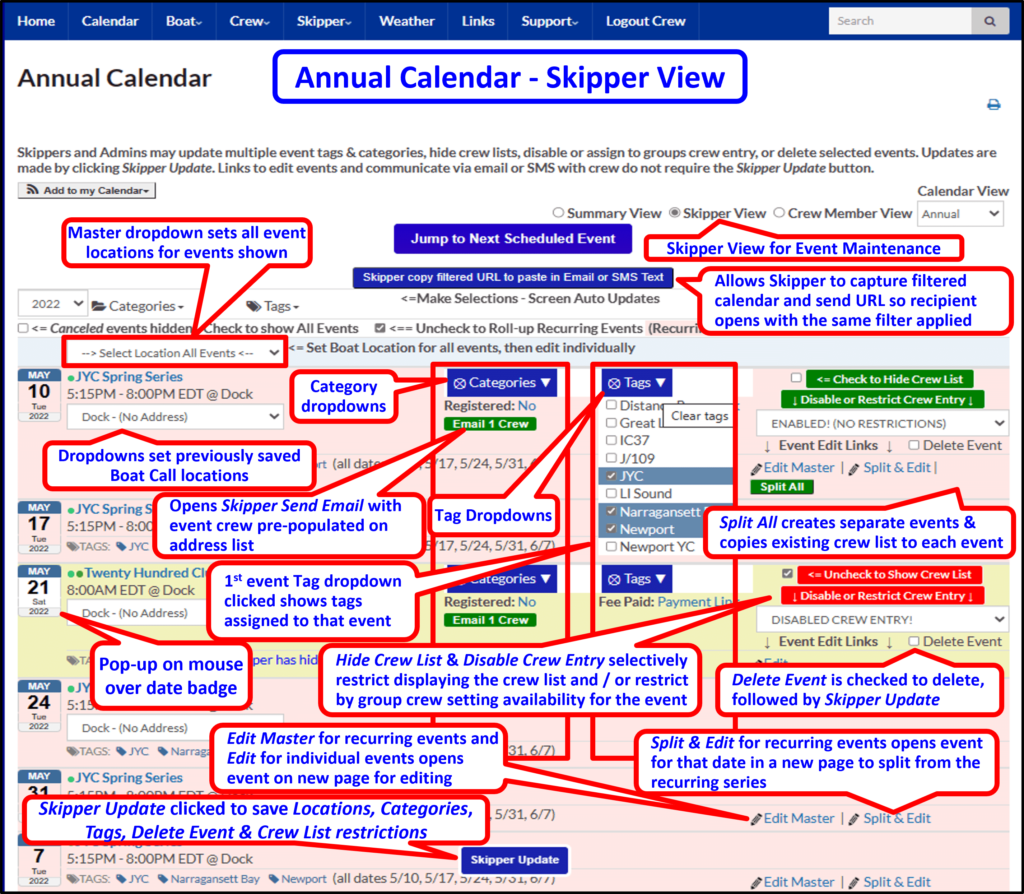
- Popups that display the event will not include a crew list display if the crew list has been disabled. A logged in skipper or admin will see the crew display
- The Crew Availability and Crew Assignment screens will indicate on each event that hides the crew list, a note indicating the skipper has hidden the crew list, if the box was checked.
- The Crew Availability and Crew Assignment screens will indicate on each event that restricts crew entry to a group, a note indicating the skipper has disabled crew inputs, if the a group was seletced.
- Similar annotations appear on the Calendar pages and the individual event when opened.
- The Skipper has full visibility and may make crew changes on the Skipper Edit Assignments by Crew and Skipper Edit Assignments by Event from the menu.
- Email reminders sent either automatically, or as an attachment to a skipper generated email will show the complete crew list in the email.
Enable the Site Wide Hidden Crew Option
- Crew Manager Modify Settings located in the WordPress Admin panel is accessible via the admin dashboard button Crew Manager Settings Page or Crew Manager Modify Settings screen in WordPress Admin left menu. There are radio buttons to set the various hidden / visibility options. The upper three radio buttons in this section allow the Skipper to hide or show Crew on the Calendar, Crew Availability and Crew Assignments lists with and option the enables or prevents Crew from setting availability online. If prevented, the Skipper must enter availability for each Crew member.
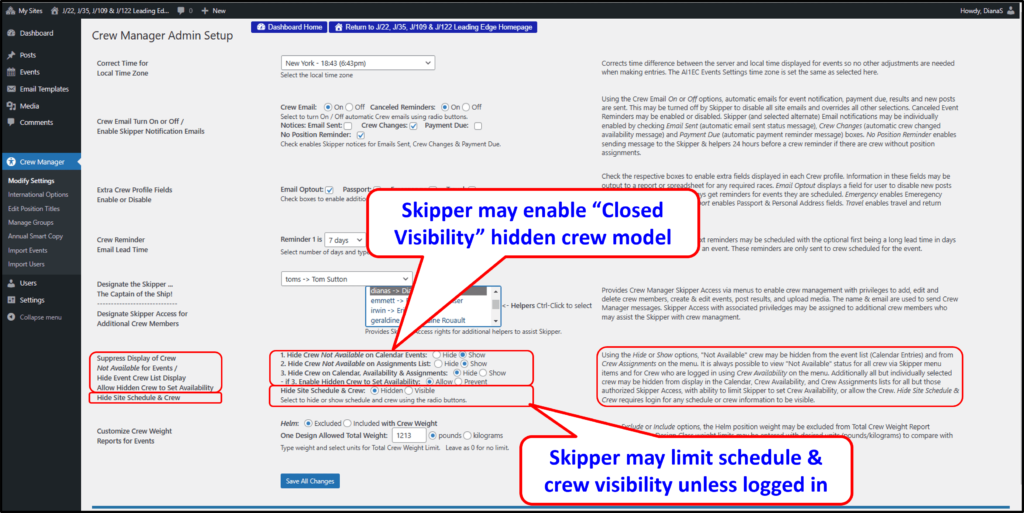
Enable the Site Wide Hide Schedule & Crew Option
- Crew Manager Modify Settings located in the WordPress Admin panel is accessible via the admin dashboard button Crew Manager Settings Page or Crew Manager Modify Settings screen in WordPress Admin left menu. There are radio buttons to set the various hidden / visibility options. The lower radio buttons in this section allow the Skipper to hide the schedule and crew to everyone, unless logged in. This will modify the menu and remove menu items that normally display crew and schedule information.
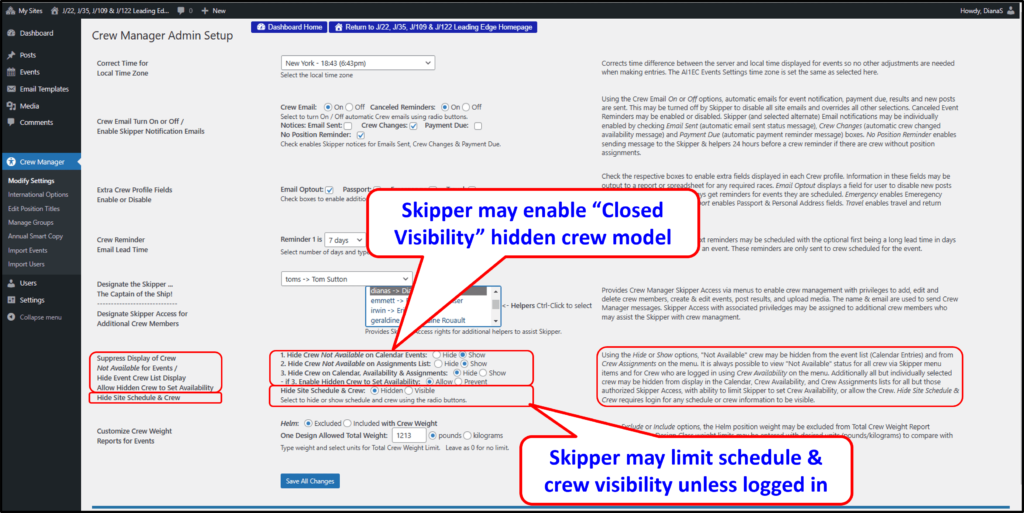
Modified Desktop Menu – Hide Site Schedule & Crew When Not Logged In
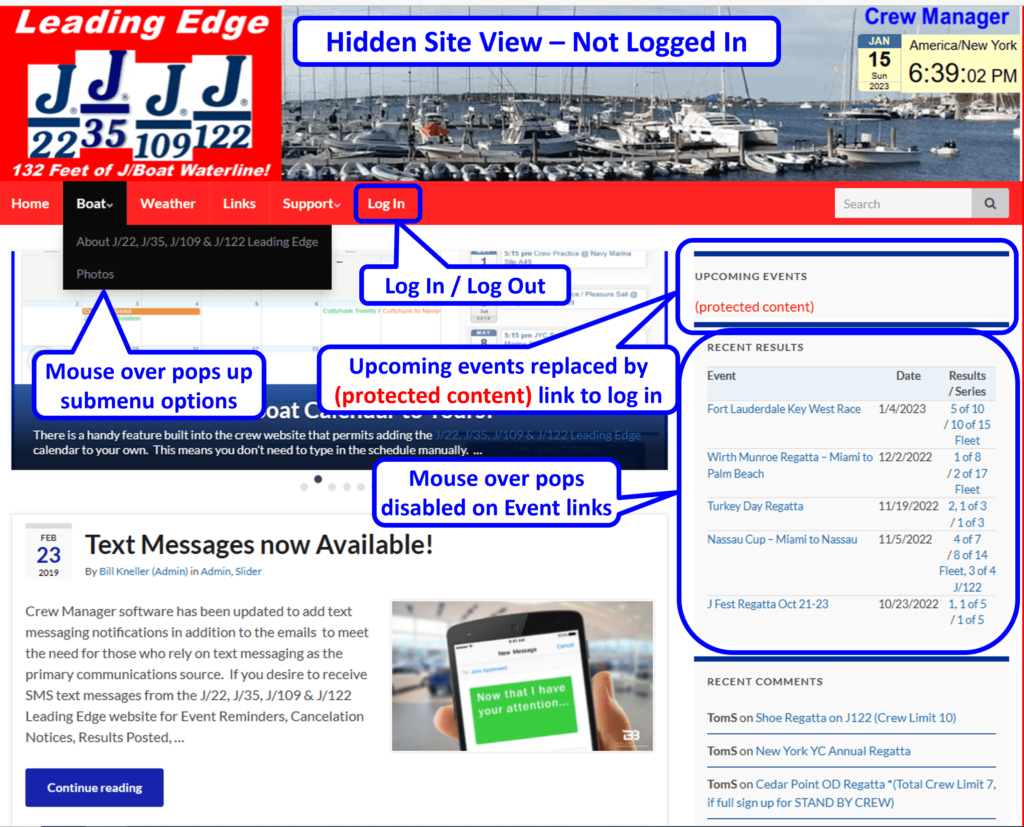
Modified Phone Menu – Hide Site Schedule & Crew When Not Logged In

- Crew Manager Manage Groups located in the WordPress Admin panel via the dashboard button => Crew Manager Groups or on the left side menu, mouse over Crew Manager and click on Manage Groups.
- There is a group called Show Crew when the Hide Crew option is selected. This group allows selected users to be always visible on the Calendar, Crew Availability and Crew Assignments lists when the Hide Crew option is selected in Crew Manager Modify Settings. The Skipper may want to check their own Show Crew setting so they are always seen on Crew lists. The areas highlighted in the red lines below are only available when the Hide Crew option is selected.

- Calendar events with the associated Crew lists are modified by WordPress Admin panel settings to hide or display Crew, and allow or deny Crew the ability to set their availability online. Crew members added to the group Show Crew will always display on the Calendar crew lists. A Skipper or Admin who is logged in will see all Crew members, while others only see those that the Skipper has added to the Show Crew group.
- Crew Availability displays a logged in Crew member’s availability for all events with a checkmark, X or question mark if Prevent updates is checked in the WordPress Admin panel. If the Skipper checks Allows updates in the WordPress Admin panel, the availability dropdown will be displayed and availability may be changed and submitted.
- Crew Assignments for all events displays crew marked with Show Crew, and the logged in Crew member’s availability if Prevent updates is checked in the WordPress Admin panel If the Skipper Allows updates in the WordPress Admin panel, the availability dropdown will be displayed and availability may be changed and submitted.
Optional Setting – Hide with Prevent Crew Setting Availability
The Crew Availability and Crew Assignments lists set to Hide with the default setting of Prevent for Allow Hidden Crew to Set Availability disables crew from setting their availability on any screen (e.g. the Availability dropdown selector and Submit button are not displayed). In this mode, the Skipper must obtain availability for each crew member and enter it using the Skipper menu options. Crew will see their own availability that was entered, and the availability of any crew that were added to the Show Crew group. These lists have the sample user “Crew Member” logged in.
Sample Crew List from an Event – Sam Davies & Dennis Conner in Show Crew group, Crew Member has no availability set. Note Total Crew includes people not displayed.
| Crew Color Codes: Green crew is confirmed. Yellow crew need to verify with Skipper. Red does not crew for event. White crew position assignment not made yet and tally as Maybe – need to verify with Skipper. | ||||
| Name | Position | Assignment | Available | Crew Comment Input |
| Sam Davies | Squirrel | ? | ||
| Dennis Conner | Stay Ashore | ✓ | ||
| Total Crew 4 = Confirmed (2) + Maybe (2) – Not all crew displayed. Contact the Skipper Crew must contact the Skipper to set availability | ||||
Sample Crew List from an Event – Sam Davies in Show Crew group, Crew Member has availability set to Yes and assigned a position of Crew by the Skipper
| Crew Color Codes: Green crew is confirmed. Yellow crew need to verify with Skipper. Red does not crew for event. White crew position assignment not made yet, tally as Maybe and need to verify with Skipper. | ||||
| Name | Position | Assignment | Available | Crew Comment Input |
| Crew Member | Crew | ✓ | ||
| Sam Davies | Not Assigned | ? | ||
| Total Crew 6 = Confirmed (2) + Maybe (4) – Not all crew displayed. Contact the Skipper Crew must contact the Skipper to set availability | ||||
Sample Crew Availability list from menu
Crew Member Logged in: crew User ID: 3 (Crew Member – 2019, All Categories, All Tags) – Not all crew displayed. Contact the Skipper
| Crew must contact the Skipper to set availability Crew Color Codes: Green crew is confirmed. Yellow crew need to verify with Skipper. Red does not crew for event. White crew position assignment not made yet. | ||||||
| Event | Date | Time | Location | Position Assigned | Available | Crew Comment Input |
| Sample Event | Tue, Feb 26th | 11:00 AM | Block Island Boat Basin | Jib Trimmer | ? | |
| Instrument Training & Practice Sail | Tue, Apr 23rd | 5:00 PM | Navy Marina Slip A49 | Pit | ✓ | |
| Canceled: Around Aquidneck/Spring Race | Tue, May 7th | 8:00 AM | G3 Gong Fl Green 4sec SSE of Hog Island Light | Crew | ✓ | |
| Canceled: Cuttyhunk Race | Sat, Jul 20th | 10:30 AM | G“3” Southeast of Rose Island | Not Assigned | X | |
| Test adding Crew | Thu, Aug 1st | 8:00 AM | My Desk | Crew | ✓ | |
| Block Island Race | Sat, Aug 3rd | 10:30 AM | G“3” Southeast of Rose Island | Not Assigned | ||
Sample Crew Assignments list from menu – Sam Davies & Dennis Conner in Show Crew group. Note Total Crew includes people not displayed.
Crew Member Logged in: crew User ID: 3 (Crew Member – 2019, All Categories, All Tags)
| Crew must contact the Skipper to set availability Crew Color Codes: Green crew is confirmed. Yellow crew need to verify with Skipper. Red does not crew for event. White crew position assignment not made yet. | |||||||||||||||||||||||||||||||
| Event | Date | Location | Uniform | Registered | Fees Paid | Results | |||||||||||||||||||||||||
| Sample Event | Tue, Feb 26th 11:00 AM | BI Boat Basin | White Shirts | registered | Yes | 1 of 7 | |||||||||||||||||||||||||
| |||||||||||||||||||||||||||||||
Optional Setting – Hide with Allow Crew Setting Availability
The Crew Availability and Crew Assignments lists set to Hide with the setting of Allow for Allow Hidden Crew to Set Availability enables crew setting their availability normally on those screens that allow Availability changes. The Skipper may also set availability for each crew member using the Skipper menu options. Crew will see and may change their own availability. Crew will also see the availability of any crew that are in the Show Crew group.
Sample Crew List from an Event – Dennis Conner in Show Crew group, Crew Member has availability previously set to Maybe. Note Total Crew includes people not displayed. Note the Available dropdown, Crew Comment Input box and the Submit button.
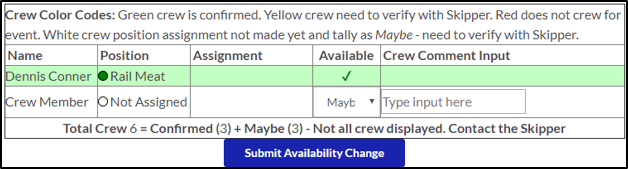
Sample Crew Availability list from menu. Note the Available dropdowns, Crew Comment Input box and the Submit button.
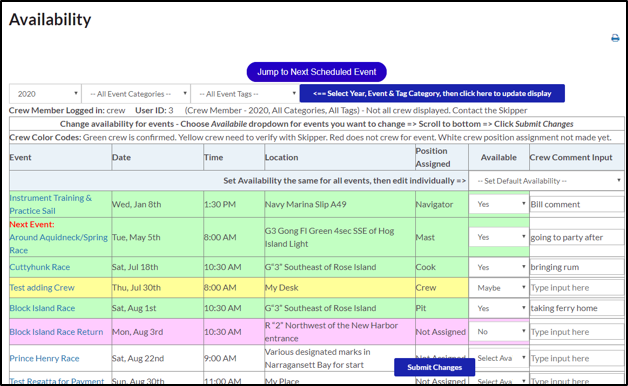
Sample Crew Assignments list from menu – Sam Davies & Dennis Conner in Show Crew group. Note Total Crew includes people not displayed. The Available dropdown, Crew Comment Input box and the Submit button are displayed.

