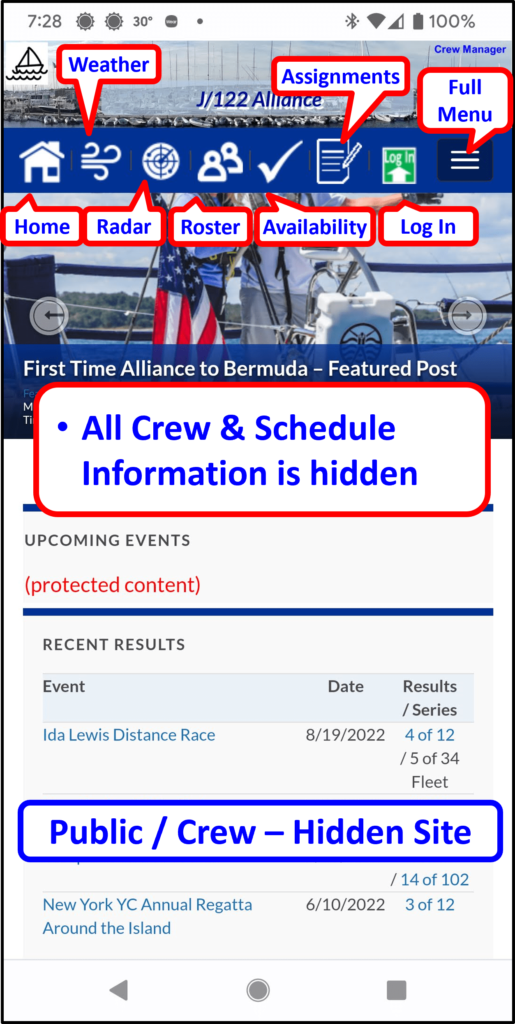The menu is formatted to display uniquely on desktops and mobile phones. When the Skipper is logged in, some menu items change to provide additional features for the Skipper and those with designated administrative rights. Additionally the Skipper may set the site to remove all schedule, results and crew information unless logged in. This provides the Hidden Site menu that is limited unless an authorized site user is logged in.
Desktop Menu
The desktop menu provides access to all the Crew Manager features. The menu is organized to provide limited information for those not logged in, and full information for crew logged in. The menu has a hierarchical structure outlined below. Items listed with an asterisk (*) require the crew member to be logged in to view the content. Menu items annotated in blue text show changes displayed for a logged in Skipper.
- Home – returns to the home screen
- Calendar – displays the boat calendar
- Boat – top level menu item
- About (Boat Name) – A page that may customized by the Skipper so information about the boat may be displayed. The Skipper or an Administrator must enter information on this page using the edit link displayed at the top of the page for a logged in Skipper.
- Photos – A page that may be customized by the Skipper so that photo links and photos may be displayed. The Skipper or an Administrator must enter information on this page using the edit link displayed at the top of the page for a logged in Skipper.
- Results & Results Entry– displays list of race results and provides a checkbox for the Skipper to enable results entry
- Crew – top level menu item
- *Availability – allows crew to view and set availability for entire season
- *Assignments – allows crew to see all events with crew and assignments for entire season, and allows setting availability
- *Regatta Registration Status & Payment Entry – allows crew to see the entire schedule with the registration & payment status for each event along with the crew summary setting availability to Yes, Maybe or No for each event. A checkbox is provided for the Skipper to enable registration and payment information entry.
- *Roster – displays a crew roster with email & mobile phone numbers. When the Skipper is logged in each name is formatted as a link to edit the crew member’s profile.
- *Skipper – top level menu item that provides the following submenu items
- *Edit Assignments by Crew – allows crew to view and set availability for entire season
- *Edit Assignments by Event – allows crew to see all events with crew and assignments for entire season, and allows setting availability
- *Skipper Send Email – provides a full featured send email program for the Skipper and helpers with formatted mail templates, merge print variables, and selectable user groups.
- *Regatta Weight Report – provides a weight report and a means to validate sailor classification directly on the World Sailing database
- *Crew Shirt Size Report – provides easy access to create a list of clothing sizes stored in users profiles for selectable groups
- *Crew Position Assignment Report – provides a selectable season summary displayed as a tabular color coded chart showing the number of times each crew member was assigned various crew positions
- *Custom Reports – provides a report generator for Events and Crew with selectable fields. The report displays on screen and may be downloaded as a CSV file for import into Excel.
- *WordPress Admin – displays a crew roster with email & mobile phone numbers. When the Skipper is logged in each name is formatted as a link to edit the crew member’s profile.
- Weather – displays an interactive Windy.com® weather map and button to toggle between Radar map
- Links – provides a page with helpful links including organizations of interest, wind, weather, tides and a list of other Crew Manager sites
- Support – top level menu item
- Crew Manual – link to online Crew Manual
- Skipper Manual – link to the online Skipper Manual
- Documentation – link to Crew Manager documentation including the manuals and FAQs
- Support Forum – link to support forum where questions about using Crew Manager may be asked
- Report a Bug – link to report a bug found in Crew Manager
- Request a Feature – link to request a feature to be incorporated in Crew Manager
- Log In / Log Out – context sensitive menu item that changes depending on the logged in state. Allows crew member to log in or log out of the site.
The menu is shown only on the “front end” of the website. When the Skipper or Admin performs setup tasks, or creates events, posts, email templates, etc. the work is done in the website admin section with an associated dashboard display. A custom Crew Manager dashboard menu is provided on the dashboard home with links to quickly open some of the most commonly used admin pages. There are buttons on all the admin displays to easily return to the dashboard home and the “front end” site homepage.
A typical Crew Manager site with the desktop menu annotated is displayed below both logged out, and when logged in with Skipper rights.
Menu – not logged in
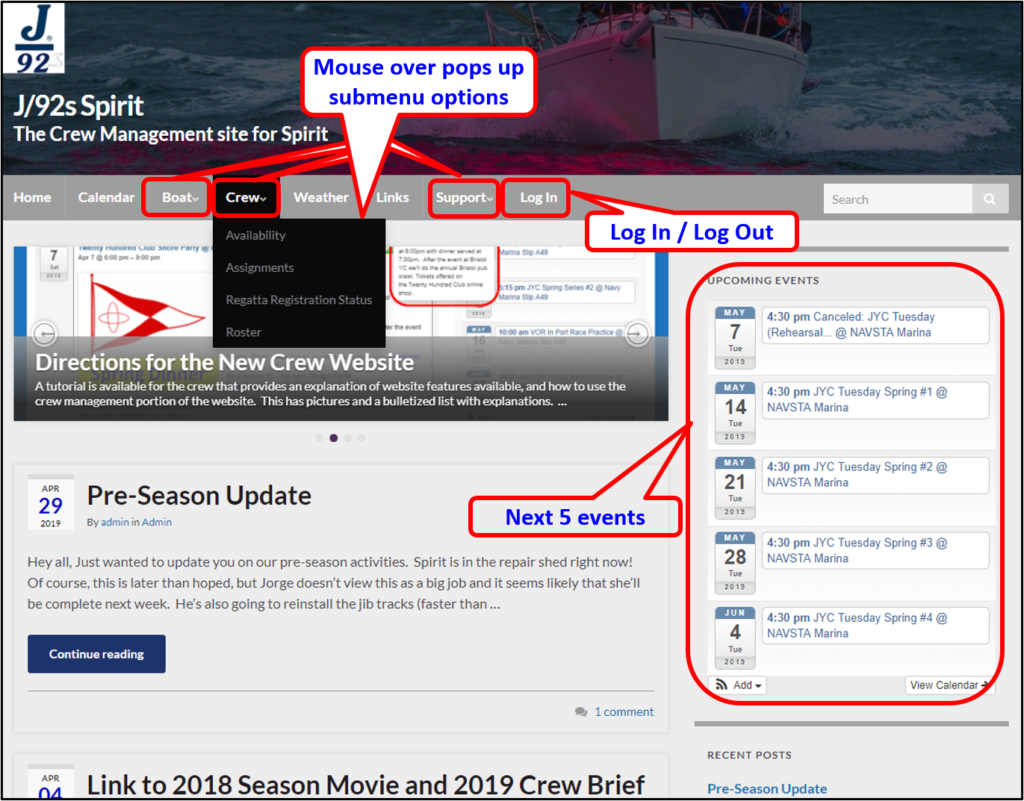
Menu – Logged in with Skipper Rights

Desktop Dashboard Display

Phone Menu
The phone menu automatically changes and recognizes a Skipper logged in with content reformatted to display the most frequently used information. The display may be scrolled down to see more content. Menu items most frequently used appear as icons with a full menu available using the bars on the top right. When the Skipper is logged in the menu items for Availability ![]() and Assignments
and Assignments ![]() change to
change to ![]() Skipper Edit Assignments by Event and Skipper Menu
Skipper Edit Assignments by Event and Skipper Menu ![]() to provide easy access to these items for the Skipper. Click on the Menu icon ☰ to open the full menu structure the same as the desktop. The menu always remains at the top of the screen when scrolling.
to provide easy access to these items for the Skipper. Click on the Menu icon ☰ to open the full menu structure the same as the desktop. The menu always remains at the top of the screen when scrolling.

Phone Dashboard Display
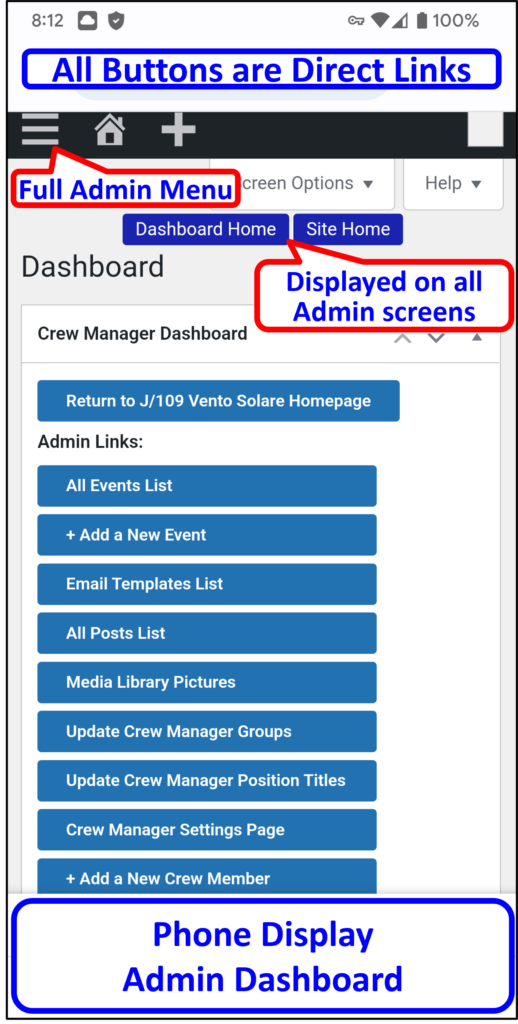
Hidden Site Menu
An update incorporated in the Crew Manager baseline released in January 2023 incorporates the Hidden Site feature. The lower radio buttons in this section allow the Skipper to hide the schedule and crew to everyone, unless logged in. This will modify the menu and remove menu items that normally display crew and schedule information.
Desktop Display – Modified Menu on Hidden Site
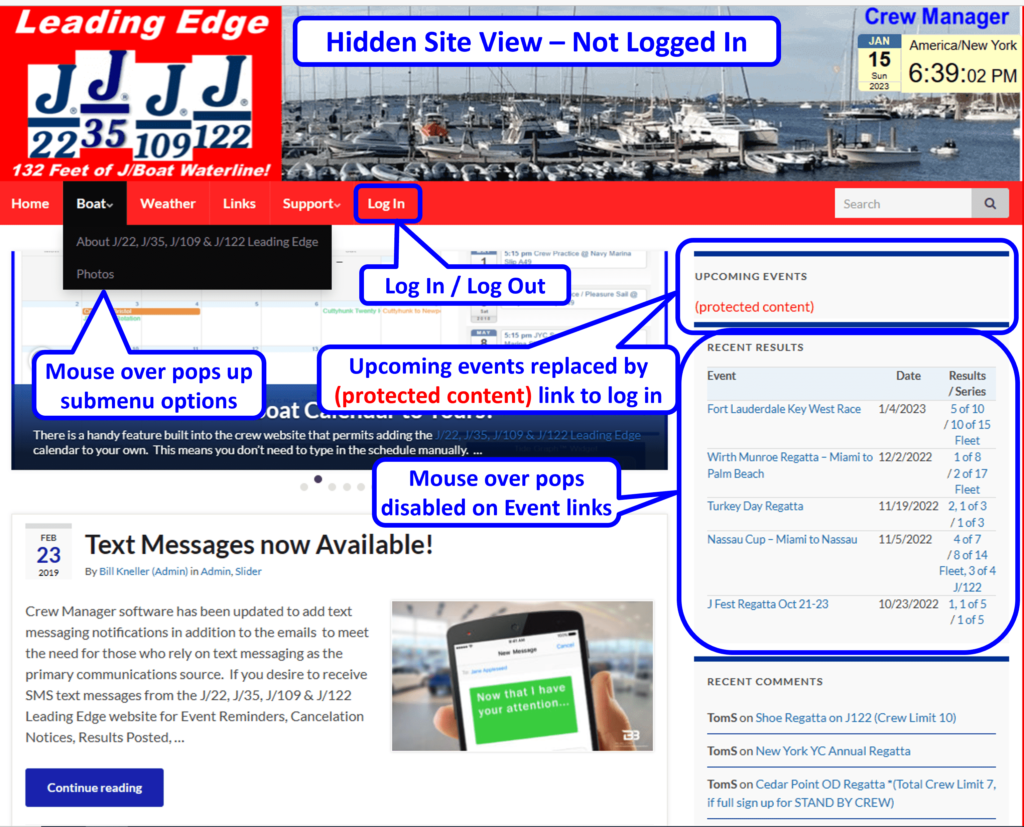
Mobile Display – Modified Menu on Hidden Site