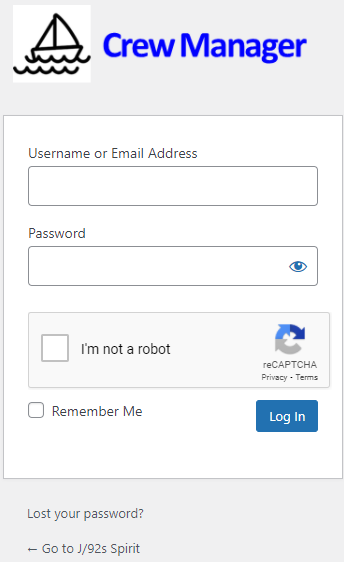For newly added Crew: The Skipper must enter each crew member into the Crew Manager system before the member may log into the boat website. Below are directions on how to log in for the first time and set your password using the password reset procedure.
For both New Crew and Crew that forgot their password: Whenever your use this procedure to set your password, the Skipper receives automatic notification that your password has been set, but does not receive your password. If anyone has a problem with logging and setting their password, please email the Skipper for help!
- Go to the boat website (web address provided by the Skipper)
- On the menu far right, click on Log In
- The Login screen opens – below the login box click on Lost your password?
- Enter your username shown as Display Name provided by the Skipper, or use your email address. Type either in the Username or Email address blank, click the reCaptcha box, then click Get New Password and a page with password reset direction opens.
- Check your email for a message with the title [boat name] Password Reset. It should arrive immediately – check your spam folder if it is not in your inbox.
- Inside the email is a link to click to reset your password
- This opens a window with a box to enter your new password that will already have random characters in it. Delete that and enter whatever password you want. Although use of a strong password is encouraged, the password does not need to be at least 12 characters long. You may need to check an acknowledgement box to Confirm use of weak password
- Click Reset Password. The password is stored and you are automatically directed to the boat’s website. Click on Log in located on the right side of the menu bar.
- You now see the original Login screen. Enter your username and password. Note that both the username and password are case sensitive. If desired, you may check the Remember Me checkbox to keep you logged in on the device you are using for one year.
- Click the blue Log In button to submit.
Login Screen