The Skipper may add a guest crew member who will only be on the boat once, or infrequently. This allows the person to be added to the Crew, appear on an event Crew list, but not show on the Crew Roster. The Skipper handles everything and the guest does nothing but will receive the Crew reminder email and show on the Event Crew list but not on the Crew Roster. The steps include:
Add the new User
- If not already logged in and in the WordPress Admin screen, Log in to your Crew Manager site as the Skipper if you have multiple logins. The Skipper menu will appear in the menu bar.
- The WordPress Admin screen will load. The Admin dashboard is displayed. You may click on the dashboard button + Add a New Crew Member or on the left side menu, mouse over Users and click on Add New.
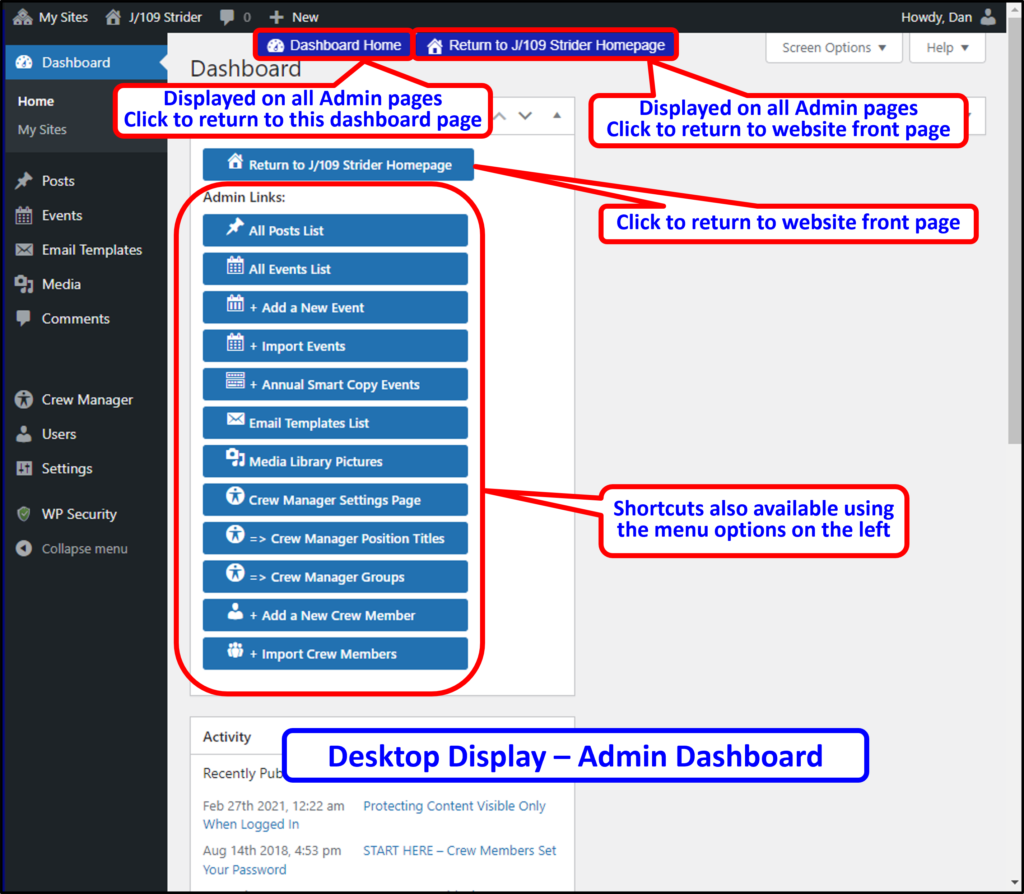

- Scroll down to the section labeled Add New User
- Enter information in the following fields (* indicates required field):
– *Username (must be lowercase, no spaces, numbers or special characters)
– *Email
– *First Name
– *Last Name
– *Display Name
– Send User Notification box – check or uncheck as desired if you want to notify the user about their new account, but it is not necessary
– *Role (leave as Subscriber)
– Mobile Phone Number (10 digits)
– Mobile Phone Carrier (dropdown selection) only needed if text messaging desired
– Receive SMS Text Messages in Addition to Email checkbox only needed if text messaging desired
– Include on All Posts Email List is optional. Check if you want the guest to continue to receive All Post emails, otherwise leave unchecked. - Scroll down and click the Add New User button
- Click the site dashboard button or the Home icon on top left to return to the boat website home page
Assign User to Crew and Position
- Skipper adds that person to the desired event(s) – mouse over Skipper on menu and click on Edit Assignments by Crew
- Select the new crew member in the dropdown labeled Select Crew and click the blue Select Crew Name & Year… button
- Scroll down to the desired event and click the Select Availability dropdown to select Yes, then click the Select a Position dropdown to assign a crew position – repeat as necessary if the person will be on for other events
- Click the blue Submit Changes button – the screen will update with the new crew assignment
Remove Guest from the Roster
- Mouse over Skipper on the menu and click on WordPress Admin
- The WordPress Admin Dashboard will load. Click the dashboard => Crew Manager Groups button or on the left side menu, mouse over Crew Manager and click on Manage Groups
- Check the Retired box by the person to remove from displaying on crew dropdown lists and the crew roster
- Click Update Groups
You may retire a person anytime. They will continue to display on the assigned event crew if they were added to a particular event, but not show on the crew assignment dropdown or crew roster. You may also add or remove them from All Posts and Core Crew groups at anytime. If the person returns for an event next year, just uncheck Retired in Manage Groups and they will be visible to assign again.
