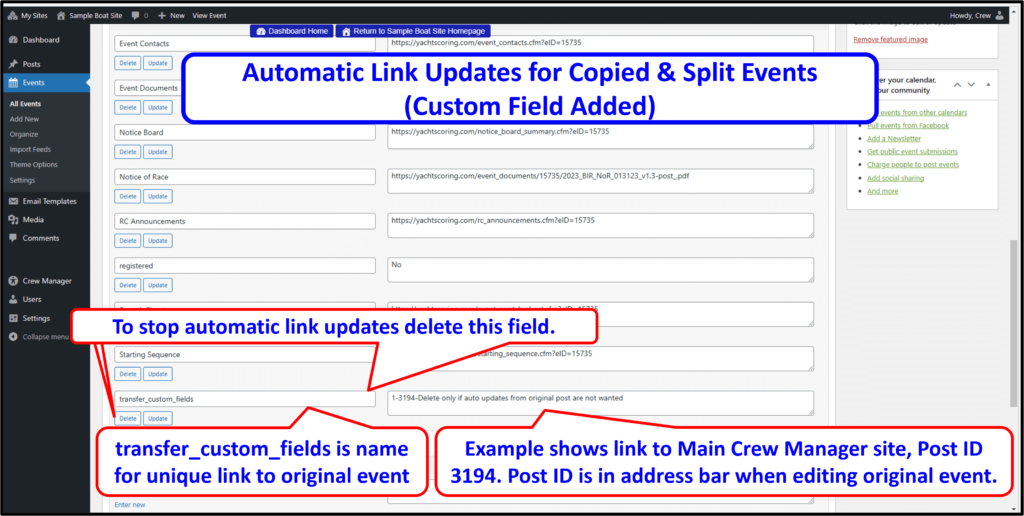The All in One Event Calendar has a feature that allows repeating events. This is handy if you have a multi-day regatta or a series such as a weekly spring or weekly summer series. Setting up a recurring event is the same as a single event – create the event with the title, description, boat location, image and any additional fields such as NOR, SI, etc. along with the date and time to meet at the boat. Then the recurrence may be set (e.g. weekly for 6 weeks). The event is now active appearing as a set of recurring events tied to a single crew availability entry – meaning that Crew setting availability and the Skipper assigning a position will be the same for all linked recurrences. Events have custom fields used for items such as the NOR, Scratch Sheet, SI, etc. may be updated periodically on the master event and will automatically update on the copied event. Updates are also made for information in the event Event Payment / Tickets Information and the Club or Organizing Authority fields. These updates are automatically checked and updated hourly on any site where the event was copied as a result of splitting the event. This also occurs if you import an event from any site. If the original site owner updates the event special fields, payment or organizing authority information, these will automatically be updated on the site where the event was imported to.
Jump to sections below:
Determining When to Split Recurring Events
Generally a weekly event should be split since it is likely that crew may change. A weekend regatta covering adjacent days may be a situation where everything including the crew remains the same, so no event splitting is necessary. Once a repeating event is created, you will want to split into separate events if any of the following apply.
- The Crew is different on any of the days
- The time to be at the boat or location is different on any of the days so the associated email reminder is sent at different times.
- The event description text is different for any day (e.g. you may include text about post race activities that are different each day
- You want to modify any of the special fields for an event such as specify a different Uniform for each day (e.g. white shirts one day, blue shirts the next)
- Typically a weekly series would be split since it is likely there will be changes during the season
Splitting Events from the Calendar Display
Splitting a Recurring Event: The Annual Calendar is the best method to manage recurring events. Crew Manager displays for the Skipper logged in links to Edit Master, Split & Edit and a Split All button. This is located on he right side of the Annual Calendar Skipper View (on desktops) and on the center of phone displays. Splitting a repeating event into separate events may be done as follows with annotated pictures at the bottom of this page.
- The Skipper should be logged in
- Click Calendar on desktop menu or the calendar icon
 on the phone
on the phone - Click the Skipper View radio button at the top, if not already selected. The display will refresh
- You may view recurring events expanded for all dates, or rolled up by unchecking the box labeled: <== Uncheck to Roll-up Recurring Events (Recurring Events Background) or Check the box labeled: <== Check to Expand Recurring Events
- After the screen refreshes there are options to Edit Master (allows editing all events with the same changes), Split & Edit (creates a copy of the master event for the selected date with edit screen), and Split All (splits the entire series into separate events and copies the crew list from the first day to all days). Click Split & Edit for each of the repeating events for the days you desire to make separate starting with the first one to open each in a new window. This allows direct editing of the event to be split and starts a new crew roster for that day. There is an optional checkbox in the top right of the edit screen labeled Copy Master Event Crew. When the box in this section is checked, crew scheduled on the first day of the recurring event are copied to the new crew list that is created for the day that is split when the Update button is clicked. See picture at the bottom of this page.
- Make any changes desired to this occurrence, then click the blue Update button. You may also change the title (e.g. 2020 CYC Fall Series #3, 2020 CYC Fall Series #4, etc.). If the only change is the Crew for that day, just click the blue Update button and the event will be split from the repeating series allowing different Crew for that day.
- Note under the Custom Fields section the split event has a field labeled transfer_custom_fields with and associated value similar to #-###-Delete only if auto updates from original post are not wanted. This indicates to the Crew Manager automatic scheduler to update the fields automatically from the master event and is checked once per hour.
- Close that editing window once it has saved and repeat steps 5 and 6 until you have edited all the desired events.
- Refresh the calendar and the separate events will display. Each event has its own crew list visible when mousing over the event data badge on the left.
Various Split & Edit Options – Annual Calendar Desktop View Shown 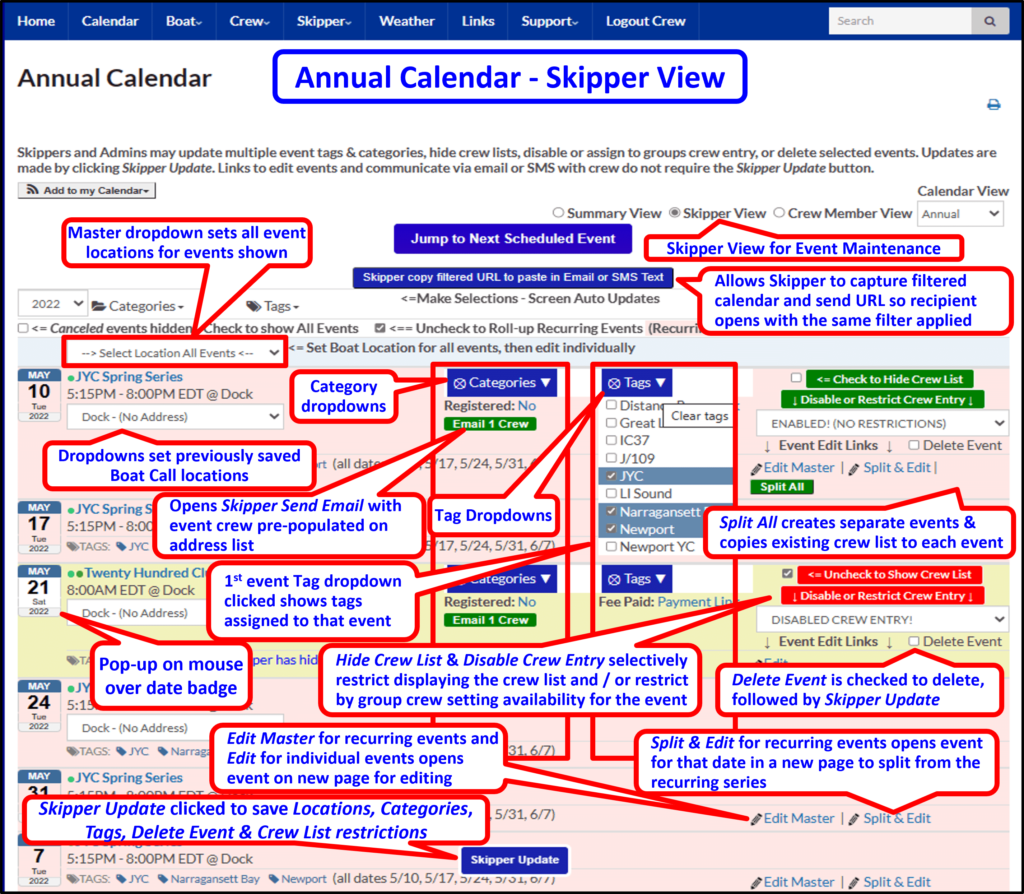
Annual Calendar Phone View Shown
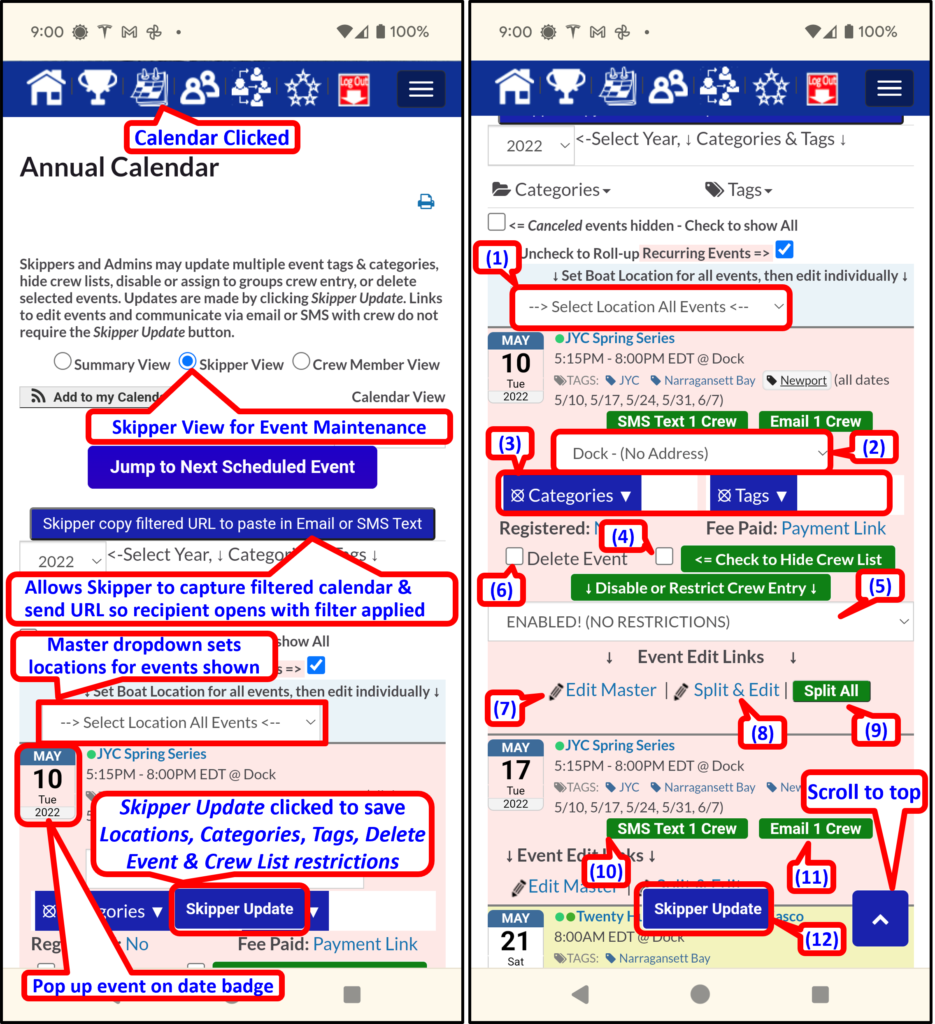
Edit Event opened when Split & Edit Clicked
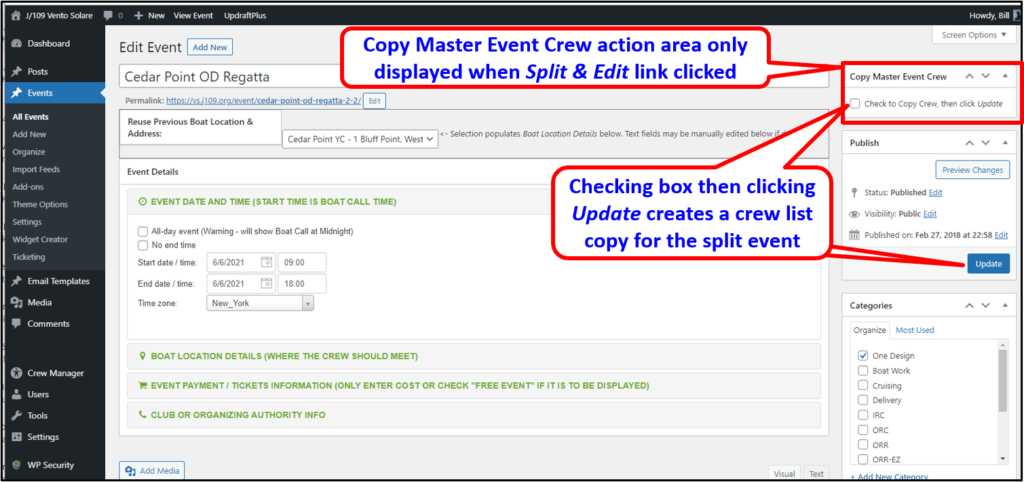
- Events copied are linked to the original event so that any custom field updates on the original event (e.g. an Amendment to the NOR is posted) are automatically pushed to the copied event. Race results are excluded from these updates. Below shows the custom field added with the link protocol back to the original event.