Crew Members are WordPress users stored in a consolidated user database. They are only visible on individual sites as authorized by the Skipper. Options may be set to enable additional fields to gather information and produce reports that may be required (e.g. training completion dates, emergency contact information, international travel information, clothing size report to buy crew swag, one design weight reports, etc.).
Protections to Prevent Overwriting Existing Users
Duplicate Email Address Protection: Crew Manager employs a consolidated user database that spans across all sites. Users on one site are not visible to other sites unless added by the Crew Manager administrator to additional sites. This means that no login user name or email address may be used twice. If a user exists on another site with the same email address being entered, a message indicating that is displayed. A Skipper who desires to add an existing user not successfully added to their site should send the user email address to admin@crew-mgr.com and the user will be added to the site requested.
Duplicate Username Protection: Should the Skipper attempt to add a user name (user_login) that already exists in the database, an error “User with username xxxxxxxx exists” is displayed. To correct this error, change the user_login (e.g. smith may be changed to smith1, jsmith, jsmith1, etc.) and resubmit.
When adding users to the site, the suggested minimum fields to be populated are:
- Username
- First Name
- Last Name
- Display Name
- Mobile number
This minimum information will display on the Crew Roster and show appropriate names on event crew lists.
Crew members may complete information on the additional fields when they log in. Users may be individually added by the Skipper to a site as follows.
- If already logged in and in the WordPress Admin screen, proceed to step 3.
- Log in to your Crew Manager site as the Skipper if you have multiple logins. The Skipper menu will appear in the menu bar.
- The WordPress Admin screen will load. The Admin dashboard is displayed. You may click on the dashboard button + Add a New Crew Member or on the left side menu, mouse over Users and click on Add New.
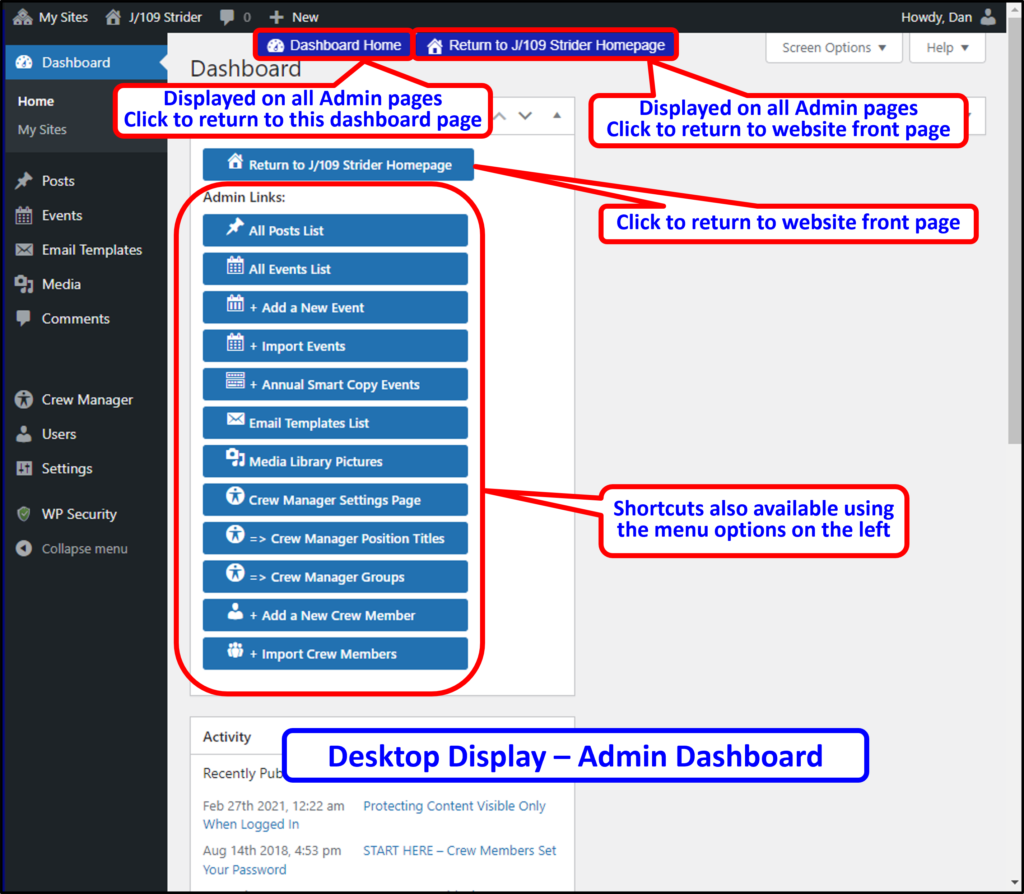

- You will see Add New User. Enter information in the following fields (* indicates required field) and when the minimum amount of information is populated, you may scroll to the bottom and click the blue Add New User button.
- *Username (must be lowercase, no spaces, numbers or special characters)
- *First Name
- *Last Name
- *Display Name
- Website – not used
- Language – Site Default is US English
- Password: optional – user may set their own password on 1st time login
- Send User Notification box – check or uncheck as desired if you want to notify the user about their new account. It provides additional site information and asks that they update their profile but it is not necessary.
- Role (leave as Subscriber)
Extra Profile Information
- Mobile Phone Number (10 digits – use format 4015551212)
- Mobile Phone Carrier (dropdown selection if enabled in International Options)
- Receive SMS Text Messages in Addition to Email checkbox (if enabled in International Options)
- Include on Core Crew Email List checkbox – Check if you want this crew to receive email messages for the Core Crew group
- Include on All Posts Email List checkbox – Check if you want this crew to receive email messages for the All Posts group (this also has new posts emailed to that Crew member)
- Default Auto Assign to this Crew Position – Dropdown selects the default position for this user if the Auto Assign feature has been enabled
- Shirt Size (dropdown selection)
- Jacket Size (dropdown selection)
- Short Size (dropdown selection)
- Weight and selected units (lbs. or kgs.)
- World Sailing Sailor ID
- World Sailing Sailor Classification (dropdown selection)
- National Sailing Authority (e.g. US Sailing) Membership Number
- Safety at Sea completion date
- CPR / First Aid /AED completion date
- Personal Locator Beacon MMSI
- Personal EPIRB Hex ID
Passport Data (if enabled by Skipper)
- Full Name
- Passport Number & Expiration Date
- Passport Issued City & Country
Residence Address (if enabled by Skipper)
- Address
- Address 2nd line
- City, State, Zip
Emergency Contact (if enabled by Skipper)
- Name of Emergency Contact
- Contact Phone & Email
- Emergency Contact Address
- Address 2nd line
- Contact City, State & Zip
Travel Information (if enabled by Skipper)
- Date of Arrival & Departure
- Hotel Name or Air B&B
- Air B&B or Hotel Address
- Return Travel Method
- Other Roles – not used
- Click the blue button labeled Add New User.
Repeat these steps as necessary to add additional users
If the option to Automatically Assign Crew to Positions is used, the position for any crew added must be saved as described in the Assign Crew to Positions Automatically page
