Crew Manager loads a number of crew positions that may be assigned by the Skipper. The crew position titles may be edited, deleted or new positions added. A word of caution: Deleting a position title that has been assigned to any crew member for an event will require that the crew member be assigned to another position. A count with the number of times a position has been assigned is displayed to easily determine if any positions have been assigned to crew members.
There are four position titles with special functions that are not displayed on the editing screen. These may not be deleted or modified.
- Helm is used for One Design weight calculations and may not be deleted. Helm may be included or excluded from the calculation.
- Not Assigned is default for crew not yet assigned to a position by the Skipper. The row is color coded with a white dot / white background.
- Standby Crew is assigned by the Skipper for crew who may be scheduled for the event, but not yet confirmed. The crew member must verify with the Skipper the day of the event if still coded as Standby Crew. The row is color coded with a yellow dot / yellow background.
- Stay Ashore is assigned when too many crew have availability set to Yes or Maybe. This designates a crew member to stay ashore and not sail on the boat for the event. The row is color coded with a red dot / pink background.
Any crew member who indicated Yes for availability and is assigned a position by the Skipper designates a crew member confirmed for the event. The row is color coded with a green dot / green background, unless assigned the position of Standby Crew or Stay Ashore.
Any crew member who indicated Maybe for availability and is assigned a position by the Skipper designates a crew member as possible for the event. The row is color coded with a yellow dot / yellow background. If the individual changes availability to Yes the position is confirmed and the row is automatically color coded with a green dot / green background.
- If already logged in and in the WordPress Admin screen, proceed to step 3.
- Log in to your Crew Manager site as the Skipper if you have multiple logins. The Skipper menu will appear in the menu bar.
- The WordPress Admin screen will load. The Admin dashboard is displayed. You may click on the dashboard button => Crew Manager Position Titles or on the left side menu, mouse over Crew Manager and click on Edit Position Titles.
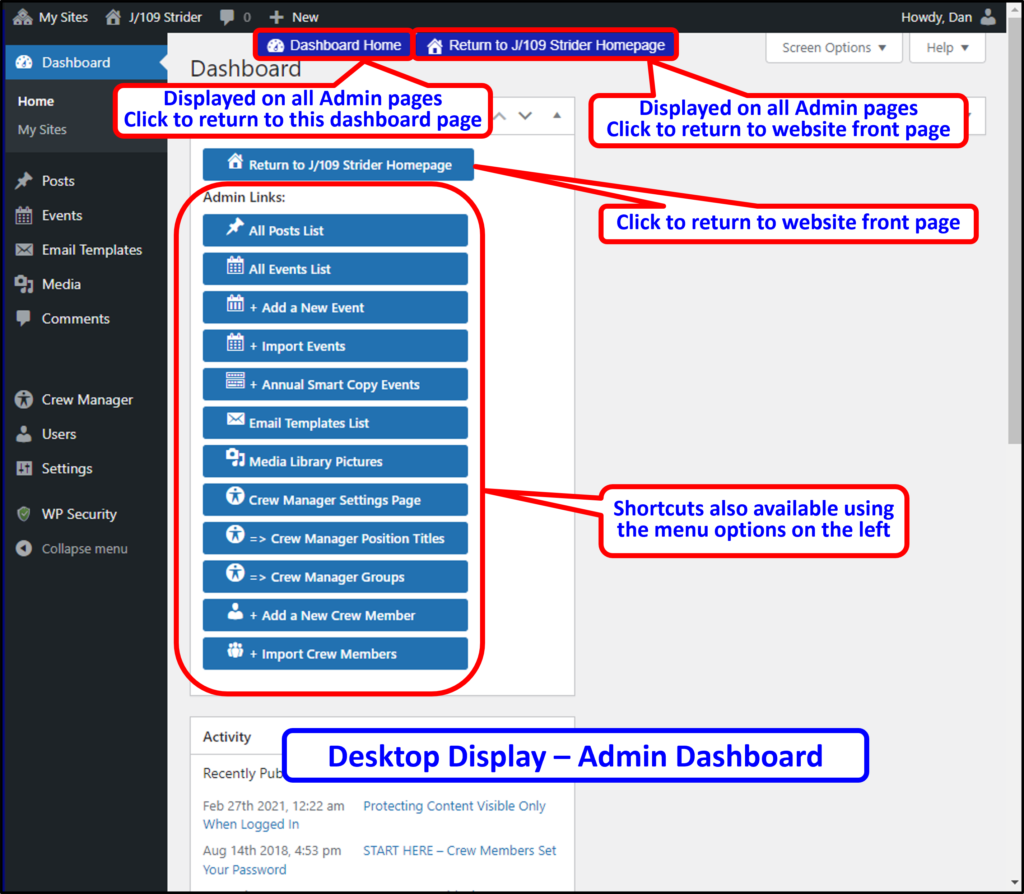
- The following page opens:

- To modify a position title, edit the text in the white text boxes to the desired position title to be displayed. This can be done for multiple positions at once.
- To delete a position, check the delete box next to the position name. This can be done for multiple positions at once. The number of times a position is assigned to crew members is located to the right of each position.
- To add a position, type the new position title in the text box at the bottom of the list. Only a single position may be added at a time, but this may be repeated as necessary.
- When all the position title modifications are as desired, click the blue Submit Position Updates button at the bottom.
