Crew Manager users may be viewed and edited. A Skipper may also see the last time a user logged in. Note that this may not reflect the most current login since users may check the “remember me” option when logging in. This stores a cookie on the users device keeping them logged in for up to one year.
The two options are available for viewing the user list:
View & Edit Users from Crew Roster
The easiest method to view and edit users is via the Roster screen The is available when logged in by mousing over Crew and clicking on Roster.
Crew Roster provides a list of all crew members with full names, screen names, email and text messaging addresses to make it easy for crew to contact each other. Email addresses open the email application when clicked, the phone number opens the phone application when clicked and the text number opens the SMS text application when clicked. A Compose SMS Text to Crew button is available on phones to initiate an SMS text message prepopulated with the mobile numbers for the selected crew group. Various crew groups may be selected. You must be logged in to see the crew roster.
Skipper option on Crew Roster displays all crew member names formatted as links to open each member’s profile on a new page for editing. This option is only available when a skipper is logged in.
- Click down arrow on Crew then click Roster on desktops or the roster icon
 on a phone
on a phone - If not logged in, screen prompts to log in with a direct link returning to the roster when logged in
- A crew list is displayed by name with links for each individual’s email address and mobile phone number. If enabled by the Skipper, the SMS text address is displayed when the check box is clicked to Display SMS text Preferences.
- Phones display icons with links for email
 , text address
, text address  , and phone number
, and phone number 
- Next to your name is a (click to edit) link that allows editing information in your profile. The edit profile link on a phone is the
 icon.
icon. - Skipper will have the names formatted as links to open and edit each crew member’s profile on a new page. The crew member’s edit profile link on a phone is the
 icon.
icon. - If enabled by the Skipper, an option check box is available to see SMS text messaging addresses when a crew member opts to receive text messages in their profile
- You may view various group lists by clicking the dropdown, then clicking Select Group
- A button at the bottom of the roster may be clicked to download a vCard file with all displayed in the selected group to your phone. The downloaded file may be imported to your phone directory with the name, email address and mobile phone number.
Crew Roster – Desktop Display
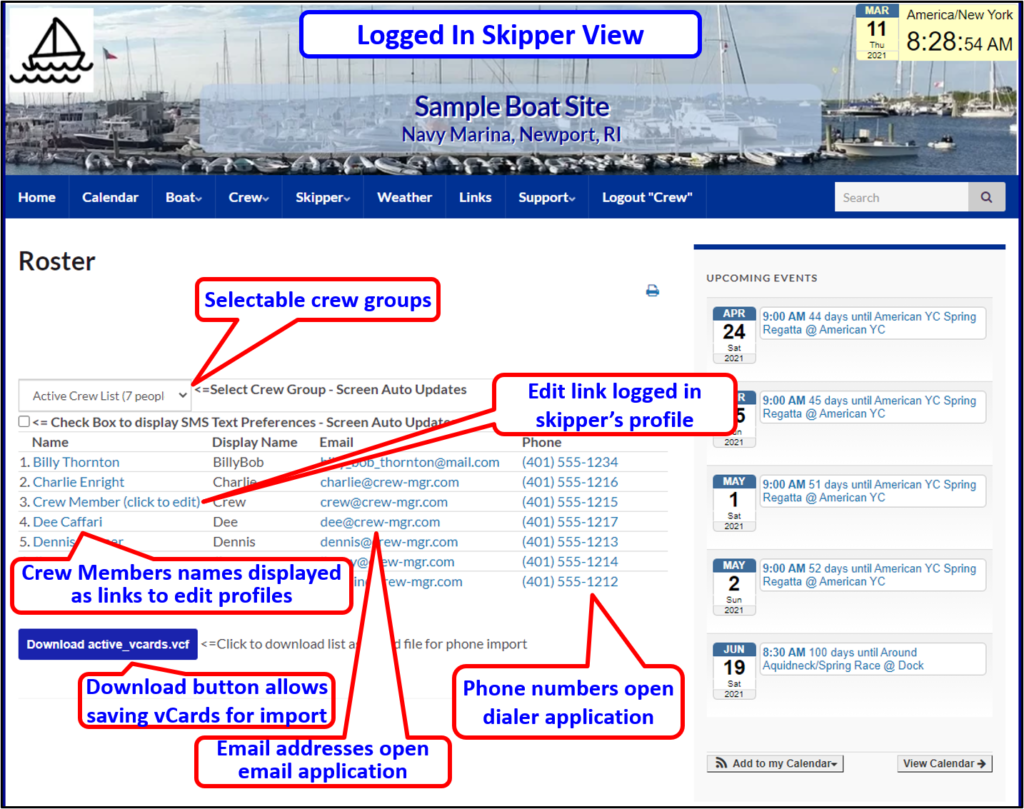
Crew Roster – Display SMS Text Preferences Desktop Display

Crew Roster – Phone Display
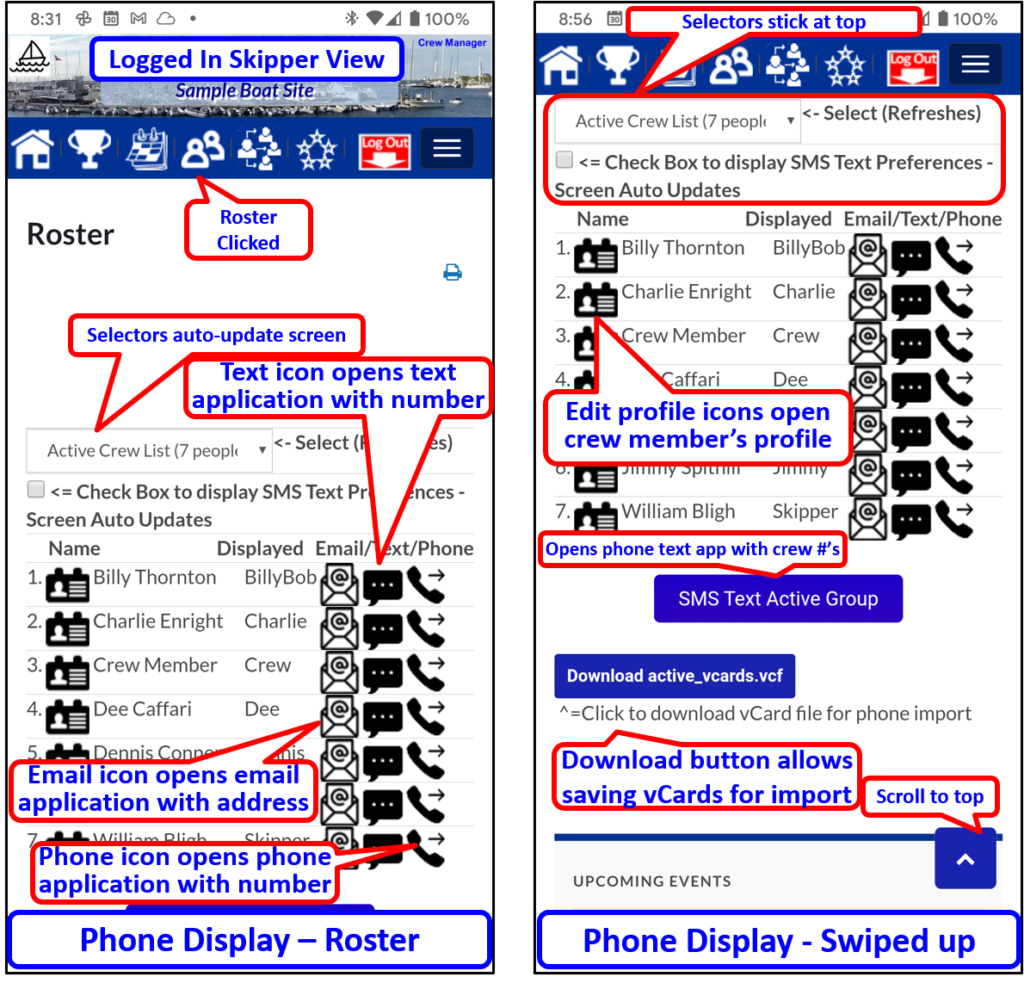
Viewing User List in WordPress Admin
To view the complete user list with all information including the time last logged in do the following:
- Log in to your Crew Manager site as the Skipper.
- Once logged in mouse over Skipper on the menu and click on WordPress Admin.
- The WordPress Admin screen will load. On the left side menu, mouse over Users and click on All Users
- The WordPress Users screen will load with all users loaded in a table. The right column displays Last Logged In for each user. Most of the columns have links to click in the header row. This sorts the list and toggles the sort ascending/descending for each click and filters out entries with no data. If there is no data in a field, the rows will be hidden from the display when the sort link is clicked.
- Mousing over each user row displays a link to Edit, Remove or View a selected user

