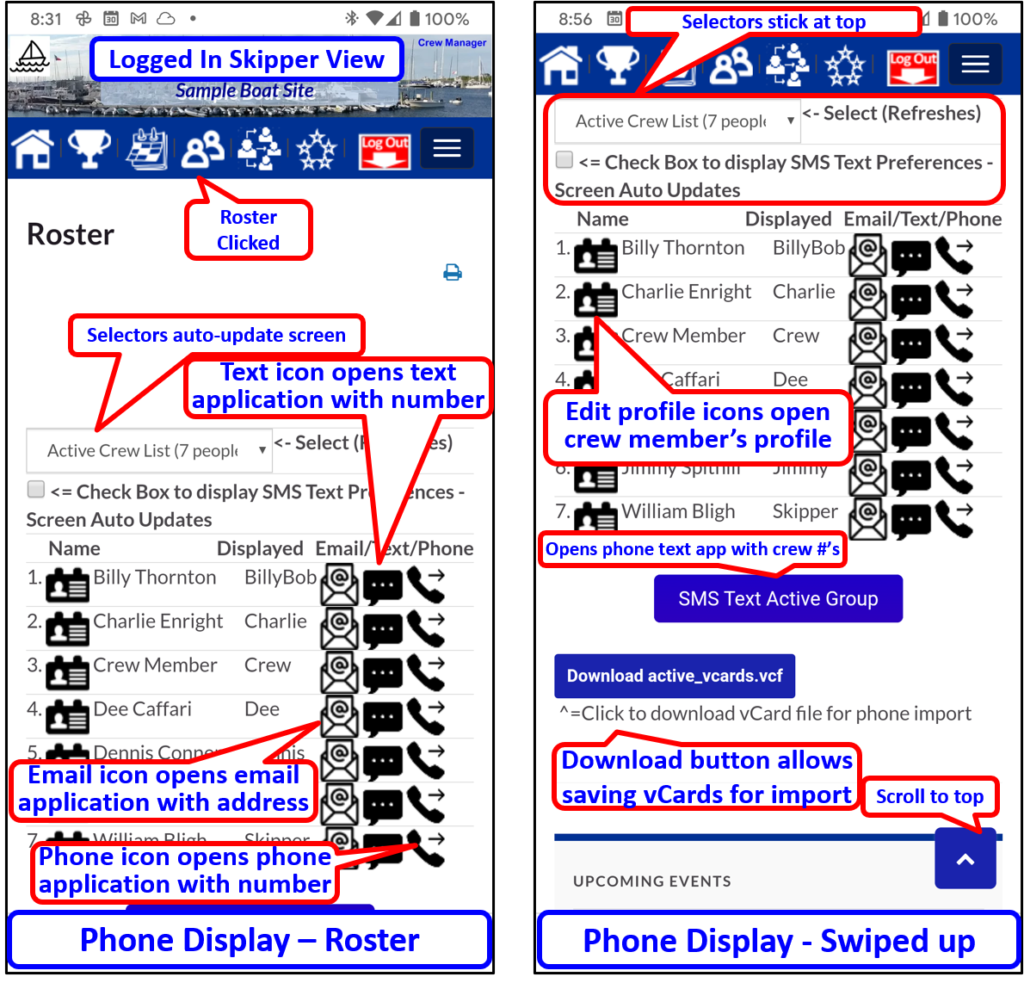All logged in users have the ability to download the crew roster as a single vCard file containing all the selected group contacts that may be imported to phone contacts. The Skipper and Administrators may download custom groups that may have been defined by the Skipper. Below are directions on how to download the contacts.
- Click the roster icon
 on a phone
on a phone - If not logged in, screen prompts to log in with a direct link returning to the roster when logged in
- Use the dropdown to select the desired Crew group to display, then click the blue Select Crew Group… button
- A blue button appears at the bottom of the lists labeled Download xxx.vcf – the xxx displays the name of the group selected. Click this button to download the file.
- The file is downloaded to your device. Depending on the type of device, follow vendor directions appropriate for the device to import the vCard file.
The screen shot below displays a sample showing the screen layout with the buttons.