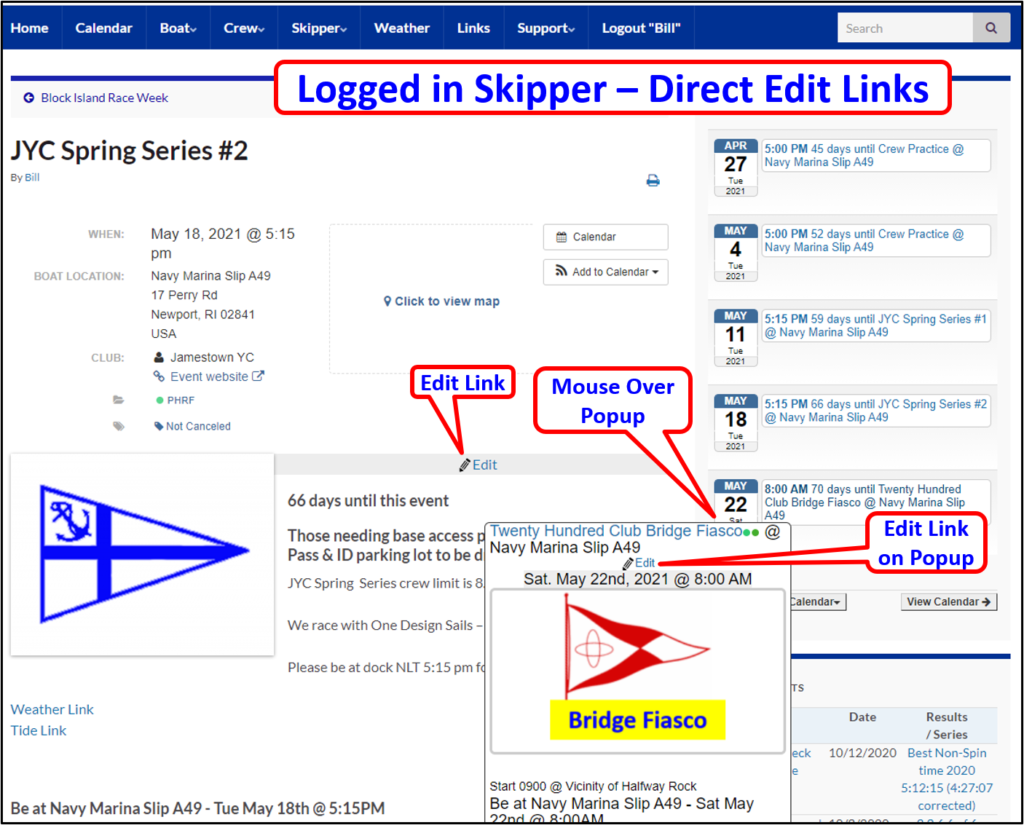View an upcoming calendar event and allow logged in Skipper to edit the event and change the content (not crew availability or positions). This description is intended to use the Upcoming Event display on the right sidebar on desktops and just below the slider on phones. It also provides direct edit links for open calendar events.
- Desktop home screen right column see Upcoming Events where the next 5 events are displayed. Phone displays have Upcoming Events below the message slider under the menu.
- Desktops display a popup on mouse over the event date badge. Phones display a popup when the finger is lightly over the date badge.
- The background for an upcoming event that is scheduled for today is yellow.
- When a recurring event is displayed in upcoming events and the skipper is logged in, the event is displayed with a salmon background (just for the skipper).
- Click on the text or date badge to open the event and display the details
- If logged in, the Skipper may click the Edit link located in the top center of a popup.
- If not logged in you may click the Login to Update button. Once logged in, this is replaced by the Submit Availability Change button.
- An Edit link is displayed in the event for the logged in Skipper – click this to open the event for editing.
Calendar Event Opened – Desktop Display