Feature Incorporated: Custom Event Reports
Feature Incorporated: Custom Event Reports
Crew Manager has the ability to produce custom Crew reports and download as a CSV file for import to Excel. It would be helpful if the same feature were available for calendar events.
Feature Incorporated: Custom Event Reports
All Crew Manager sites were updated on 23 April 2020 with the ability to create custom event reports, similar to the custom crew reports.
Crew Manager can produce custom reports for a selected events using any of the fields available in the All-in-One-Event-Calendar events. The Event Reports were added to augment the Crew Reports described in this post. The Skipper may select fields using check boxes to include in the custom report. Once the report is run, a button is available to download the file in CSV format so that it may be directly read by Excel.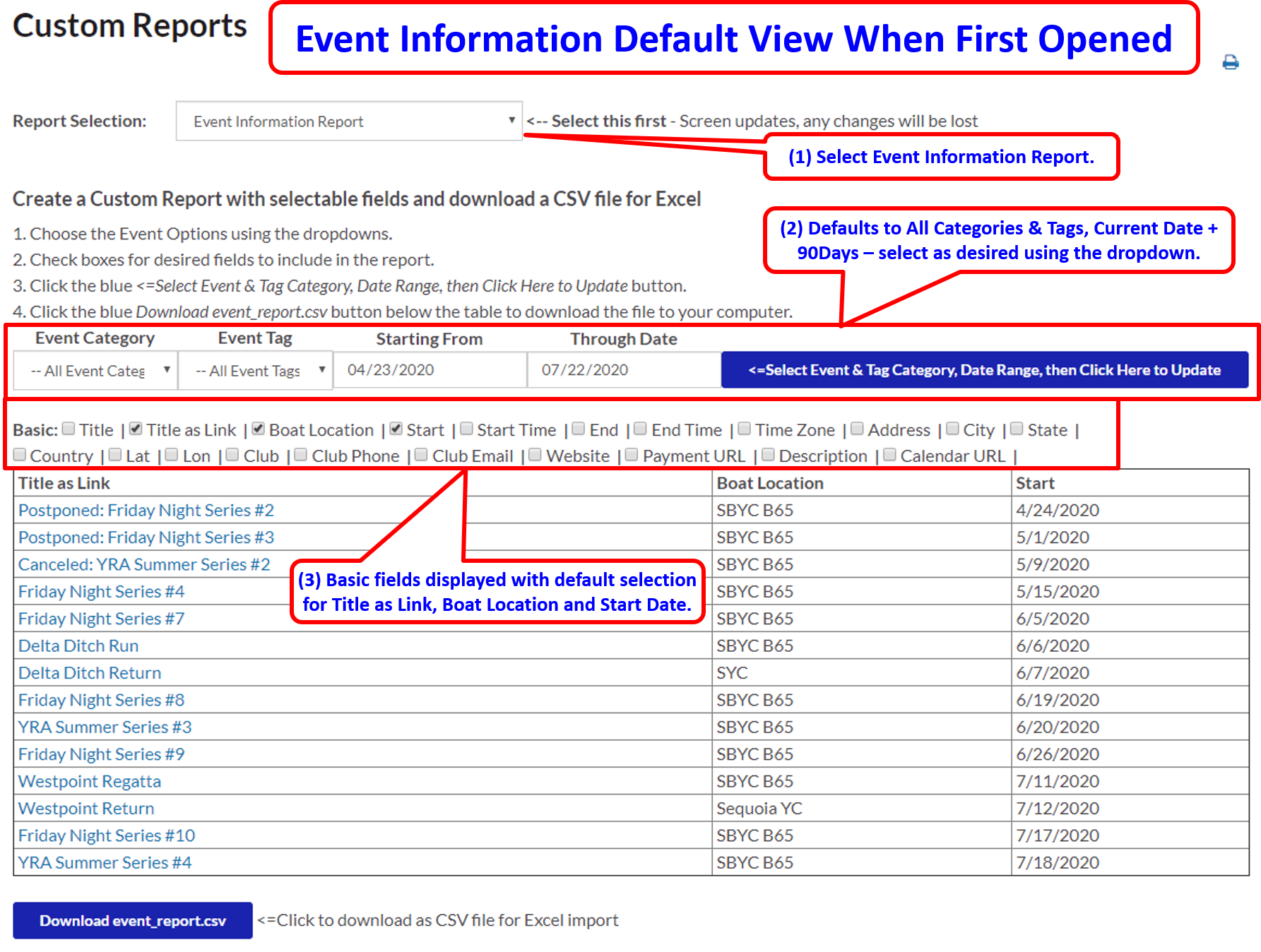
The customized report for the filtered Events is displayed below. The blue Download event_report.csv button may be clicked to download a CSV formatted file that has the same information as the screen report. Note that there are so many fields available, it is possible to produce a report that is difficult to see on the screen. Downloading this as a CSV file and opening in Excel allows formatting as desired.
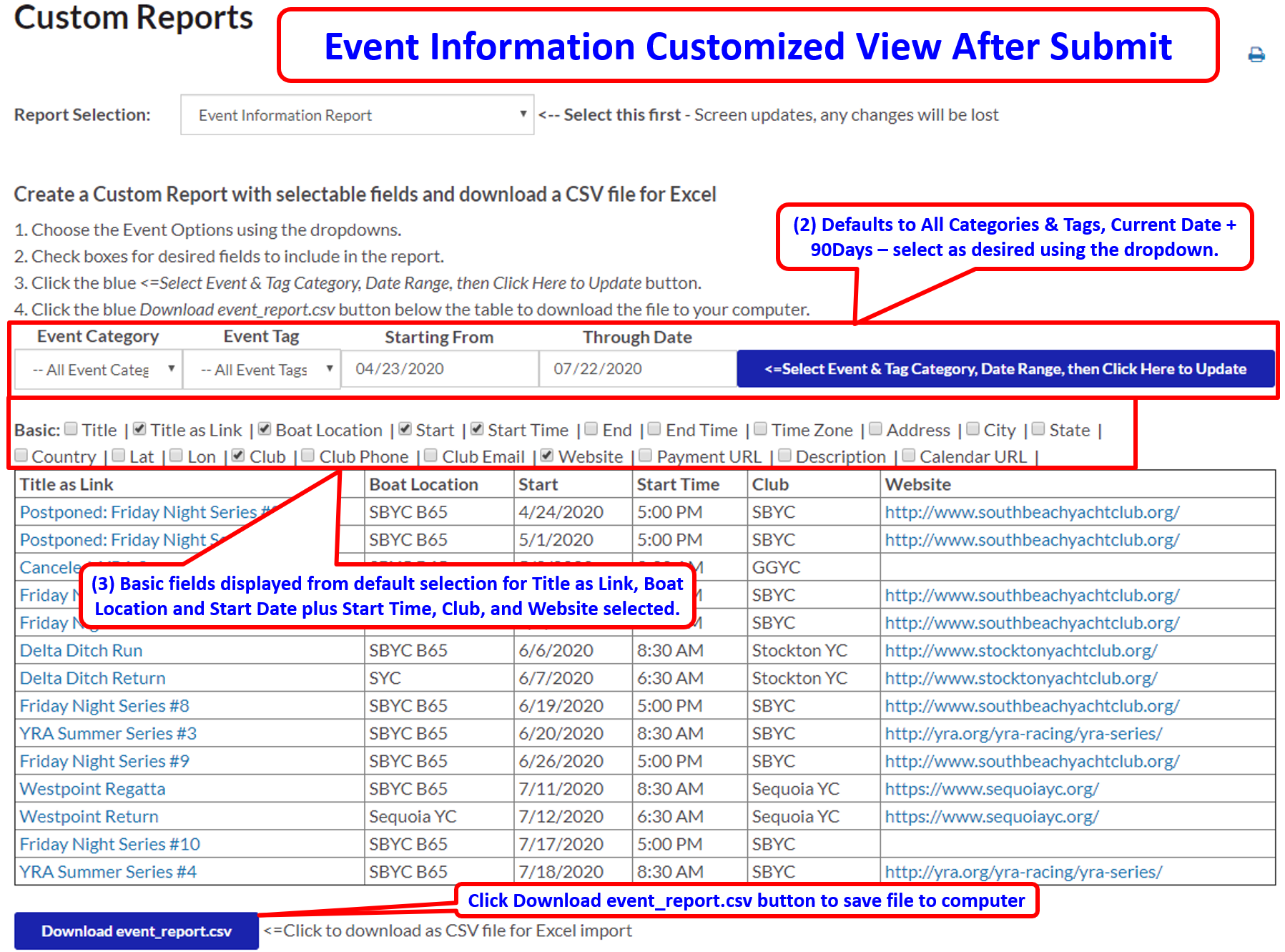
Crew Manager can produce custom reports for a selected events using any of the fields available in the All-in-One-Event-Calendar events. The Event Reports were added to augment the Crew Reports described in this post. The Skipper may select fields using check boxes to include in the custom report. Once the report is run, a button is available to download the file in CSV format so that it may be directly read by Excel.
- The Skipper logs in and selects from the Skipper menu Custom Reports
- The Report Selection dropdown allows selection of the Crew report (default) or Event report
- Dropdowns allow Event Category & Tag selection and date choosers for the Start & End dates. Select the desired Categories & Tags, select the desired date range, and check boxes for the fields to be displayed,
- Click the blue button next to the date range selectors to update the display
The customized report for the filtered Events is displayed below. The blue Download event_report.csv button may be clicked to download a CSV formatted file that has the same information as the screen report. Note that there are so many fields available, it is possible to produce a report that is difficult to see on the screen. Downloading this as a CSV file and opening in Excel allows formatting as desired.
