The auto assign crew feature is available on all sites but defaults to disabled (no auto assignments). When enabled, anytime a crew member sets their initial availability to Yes or Maybe, they will be automatically assigned the position Crew, or any position the Skipper may set for an individual. It is also possible to select Do Not Auto Assign for any crew member. The auto assignment only occurs the first time a crew member sets availability for a particular event.
- Select WordPress Admin from the Skipper Menu
- On the Crew Manager Dashboard click the blue bar labeled Crew Manager Auto Assign Crew
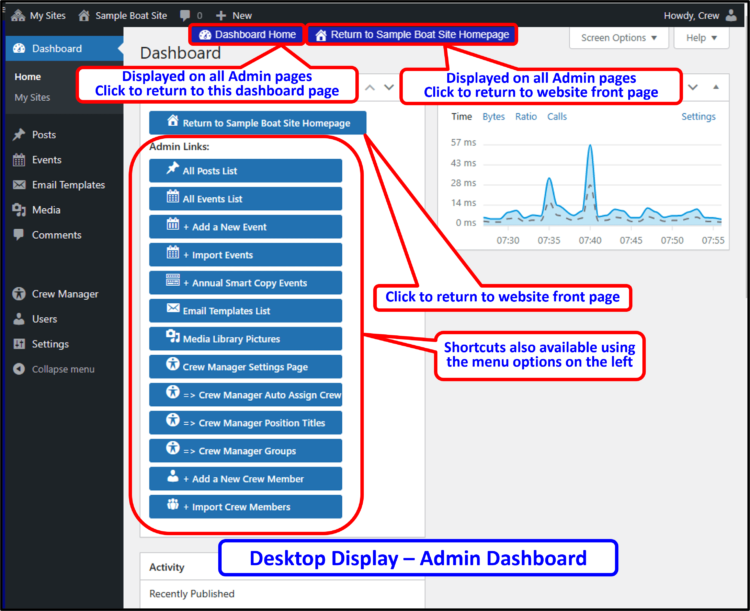
- By default the Disable radio button is selected. Disable means that Crew will not be automatically assigned to a position when they initially set availability for an event. The context sensitive directions are provided on the the right side.
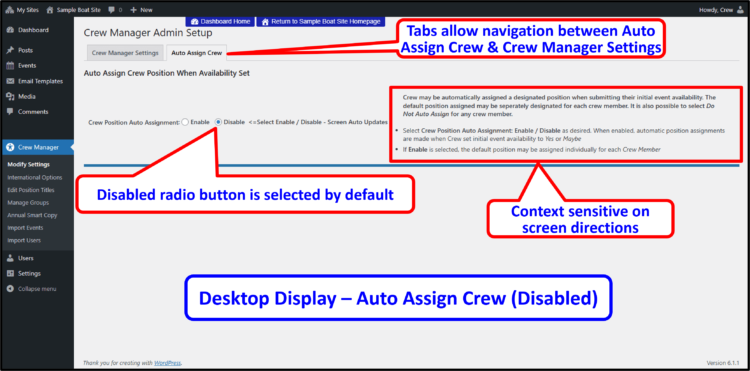
- Clicking the Enable radio button changes the setting and displays a Crew list with default position dropdowns. These dropdowns may be individually selected to choose the default auto assigned position for that individual. The position Do Not Auto Assign may be selected for any individual to prevent auto assignment.
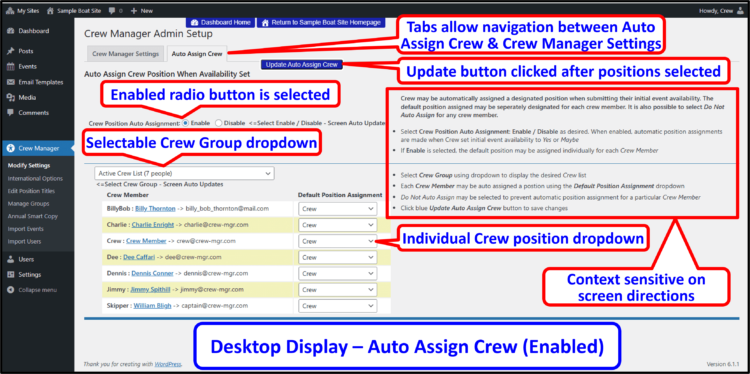
- When all selections have been made, click the blue Update Auto Assign Crew button to save the changes.
