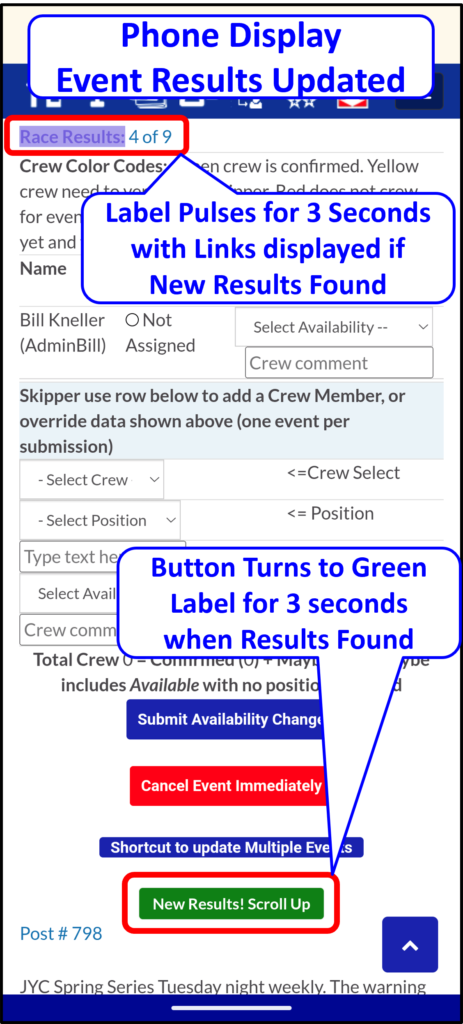Crew Manager has been integrated with various Race/Regatta Management (RM) systems to provide automatic link generation and depending on the RM, actual results update. The level of integration with associated results generation depends upon the specific RM. Varying levels of access provided to Crew Manager by the RM lead to automatic generation of links with associated race information for the events associated with a RM. Specific finish positions (e.g. 2 of 9) require that the boat name and sail number entered during registration for a regatta be the same as saved in the boat website admin area. This is covered in a section below.
The Regatta Management systems have their unique links that are entered in key fields described in the section below titled Entering the Regatta Management Link. The format of these links for supported Regatta Managers is:
| Regatta Manager | Link Format (## = Unique Regatta ID, XX = Club ID) |
| Clubspot | https://theclubspot.com/regatta/##########/ |
| Jamestown YC | https://jyc.org/ |
| Jibeset.net | https://www.jibeset.net/XXXX000.php?RG=########## |
| Nextsailor | https://www.nextsailor.com/app/page/regatta/### |
| Regatta Network | https://www.regattanetwork.com/event/##### |
| Twenty Hundred Club | https://twentyhundredclub.org/race-page/ |
| Yachtscoring (V2.0) | https://www.yachtscoring.com/emenu/##### |
The matrix below provides information about the levels of integration associated with each RM.
| RM => Parameter/ Link | Clubspot | Jamestown YC | Jibeset.net | Nextsailor | Regatta Network | Twenty Hundred Club | Yachtscoring (V2.0) |
| Crew List | Y | Y | |||||
| Event Contacts | Y | Y | Y | Y | Y | ||
| Event Documents | Y | Y | Y | Y | Y | Y | Y |
| NOR & SI Direct Links | Y | Y | Y | ||||
| RC Announcements | Y | Y | Y | ||||
| Notice Board | Y | Y | Y | Y | Y | Y | |
| Registration List | Y | Y | Y | Y | Y | Y | |
| Starting Sequence | Y | Y | |||||
| Race Results Generic Link | Y | Y | Y | Y | Y | Y | Y |
| Results by Race | Y | Y | Y | Y | |||
| Results by Series | Y | Y | Y | Y | |||
| Auto Results Updated Daily | Y | Y | Y | Y | |||
| *Results Check Button | Y | Y | Y |
*Results Check Button – A grey Check for result Updates button appears on the event below all the other buttons for logged in crew members. It also appears as a grey button on the current day event having a yellow background on Upcoming Events.
Setting Boat Parameters for Lookup: The boat parameters are set once and saved. These are accessed by mousing over Skipper and clicking on WordPress Admin. The following screen appears with the area highlighted showing saved parameters for the boat type, name and sail number. Check the box Check to Enable Entry, type in the data, then click Submit Updates. Below shows the boat parameter area.
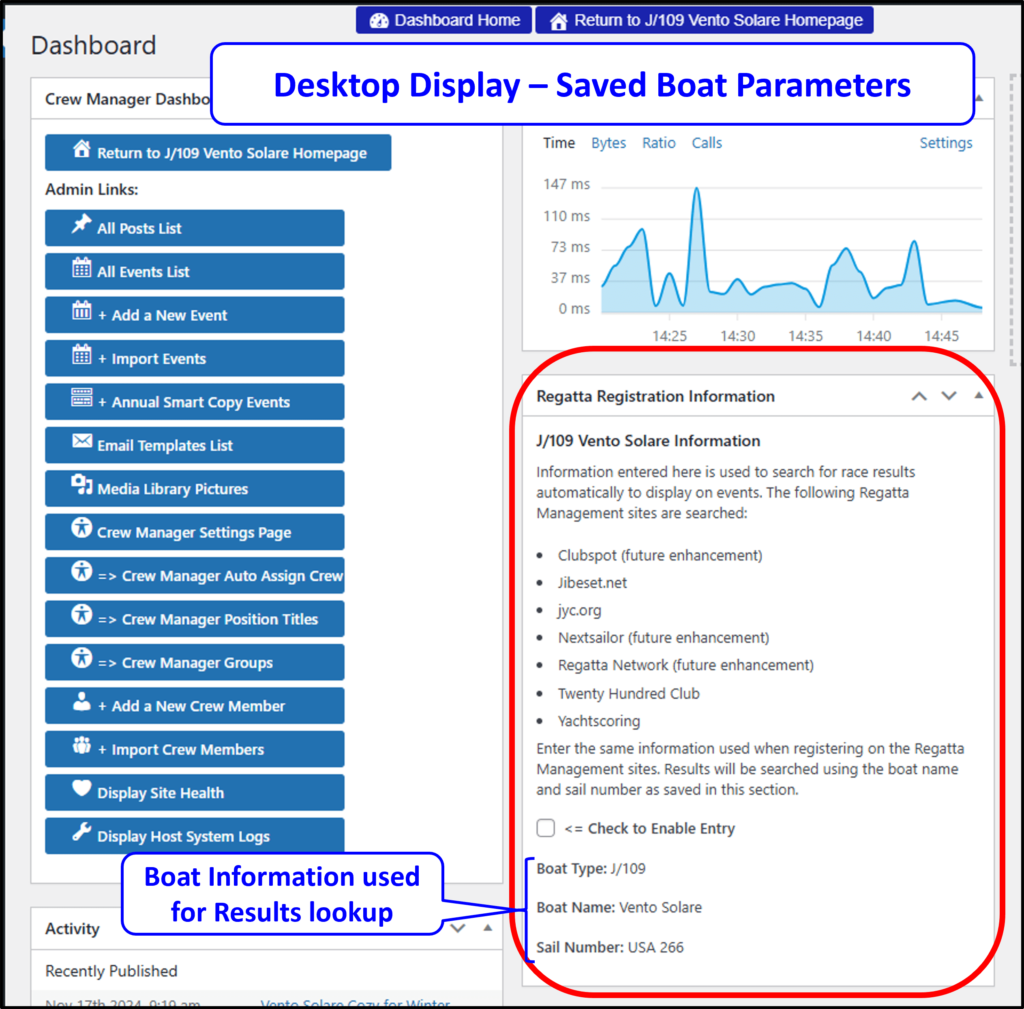
Entering the Regatta Management Link: This capability is enabled when the specific race / regatta link that is provided by the RM is entered in the event in any of these locations:
- When creating or editing and event, click on the EVENT REGISTRATION/PAYMENT INFORMATION area and check the radio button Show Event Link for Registration, Race Documents & Results (enter Event URL such as Yachtscoring, Regatta Network, etc. below). This enables an Event URL: text box where the link may entered, and is the preferred location to store the RM link.

- When creating or editing and event, click on the CLUB OR ORGANIZING AUTHORITY INFO area to display the Website URL: text box where the link is entered If the RM link was stored in the event registration area, you should include the club website are similar link here.
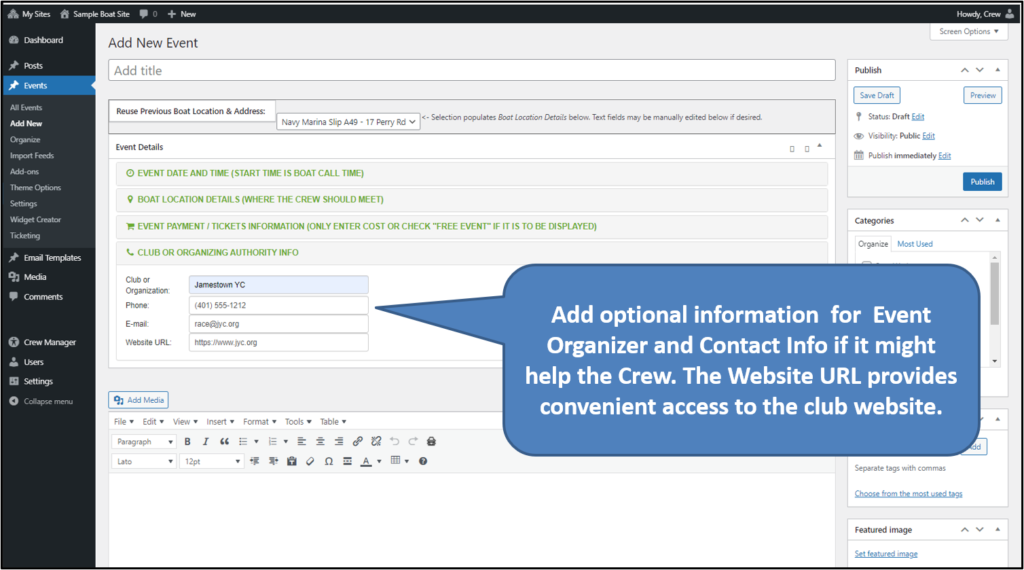
- Via the Crew Menu – On menu ( ☰ icon on phone), click down arrow on Crew then click Regatta Registration Status . This provides a list of all events for a calendar year where the link may be entered in wither the Website Link or Payment Link field. This display provides an easy place to enter, edit or delete multiple links at once so that individual events don’t need to be edited.
Desktop Display:
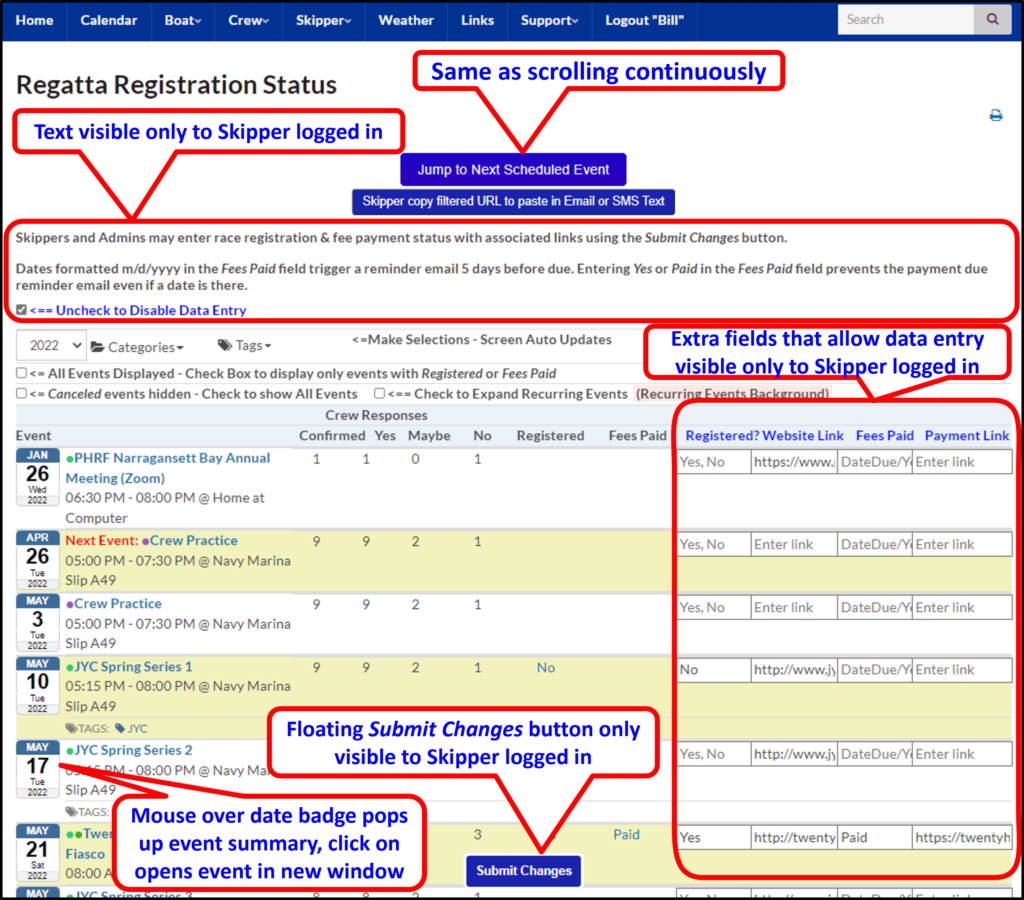
Phone Display:
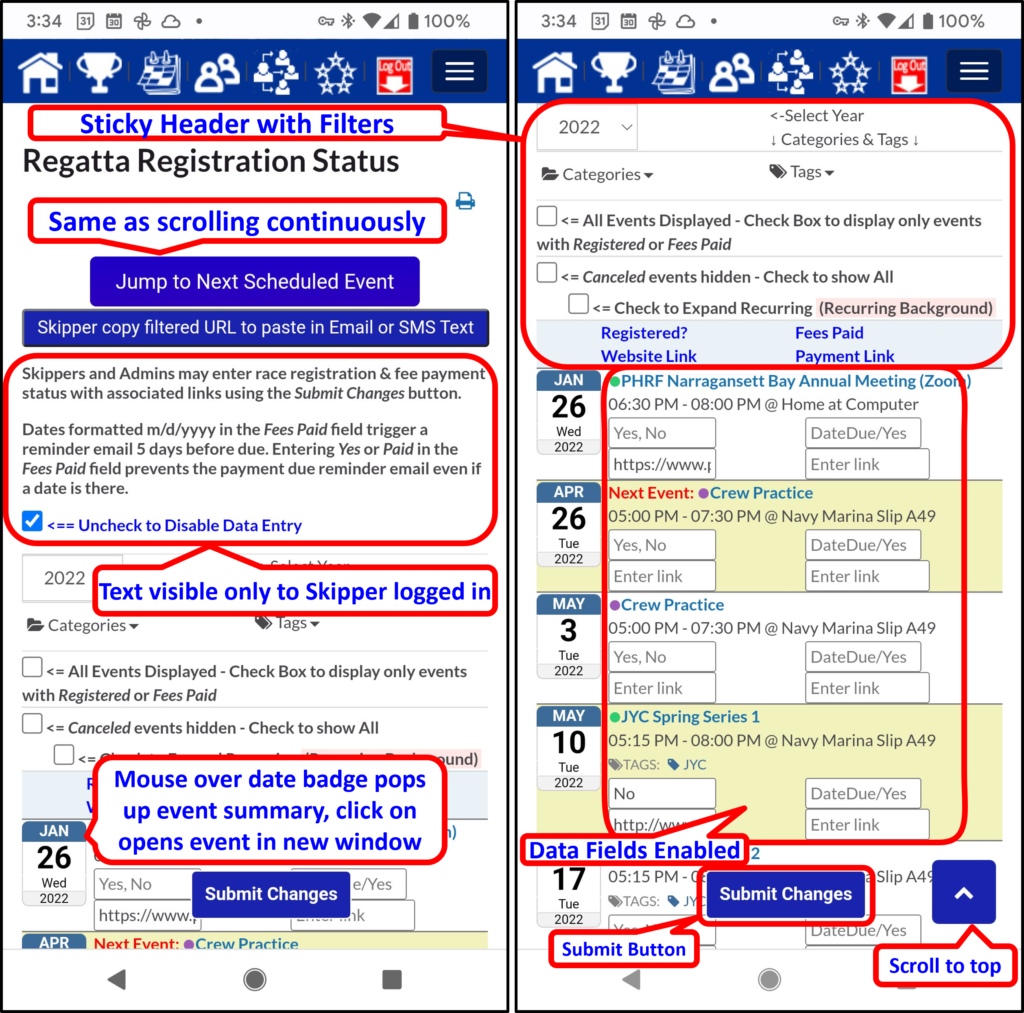
Using the Button to Check for Updated Results: The grey button to check for updated results is displayed when supported Regatta Manager links have been saved. This appears on events and the upcoming event widget, for any events current and past. There is no button displayed for future events. Below shows both desktop and mobile displays, with the sequence for checking if results are updated.
Results Update Button on Desktop Display
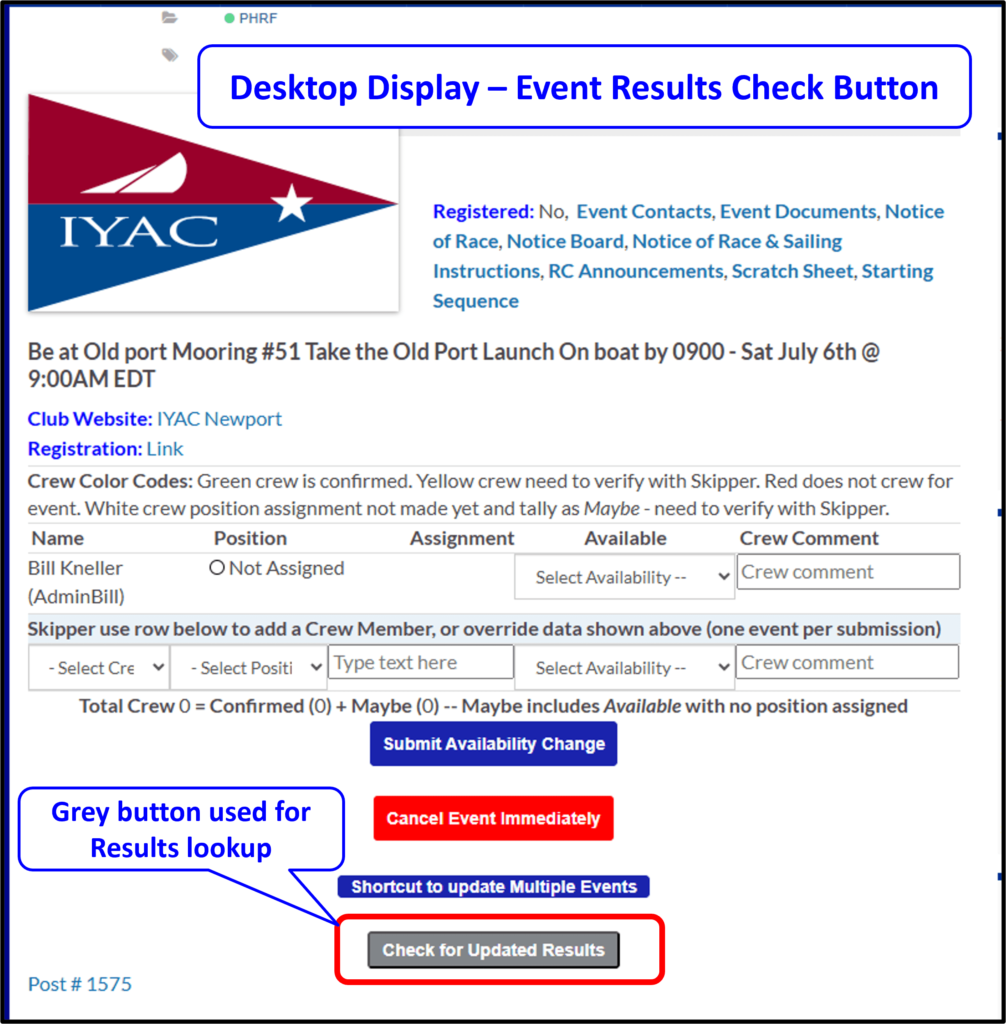
Results Update Button Clicked Desktop, after Activity Indicator Completes
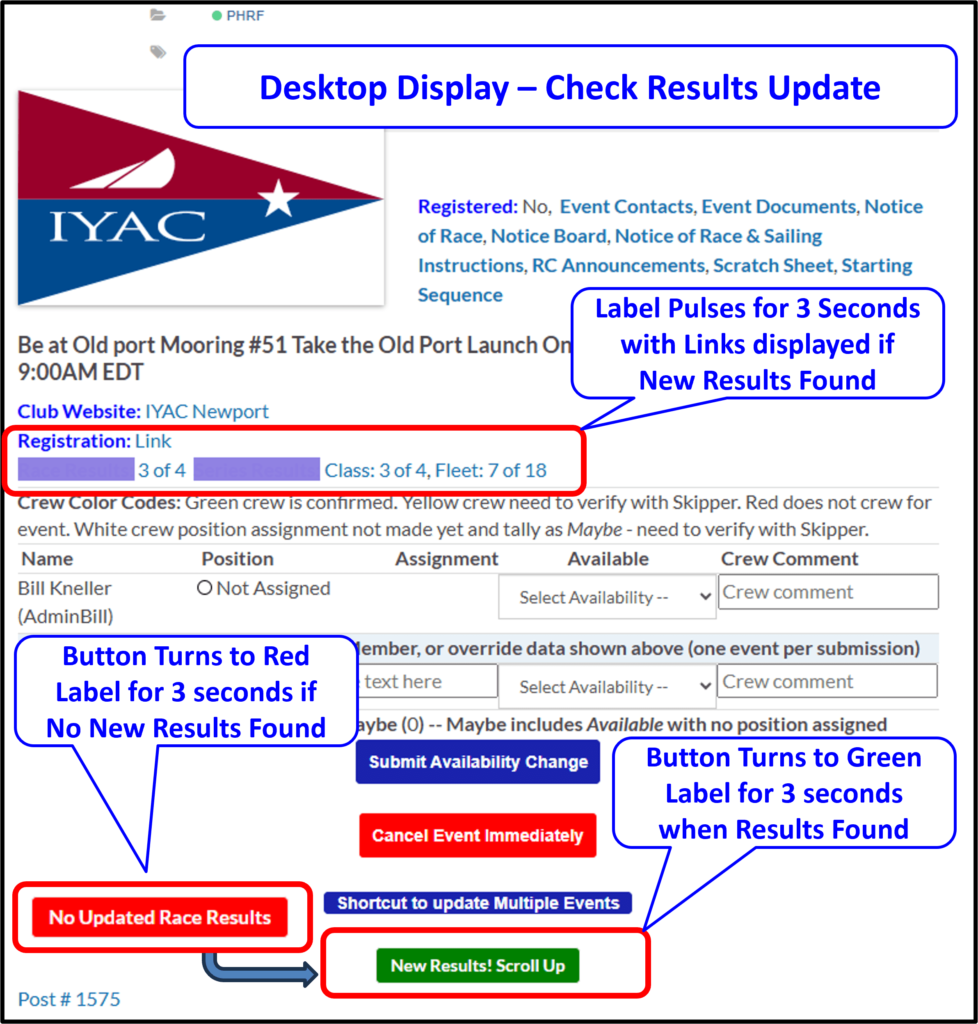
Results Update Button on Mobile Display
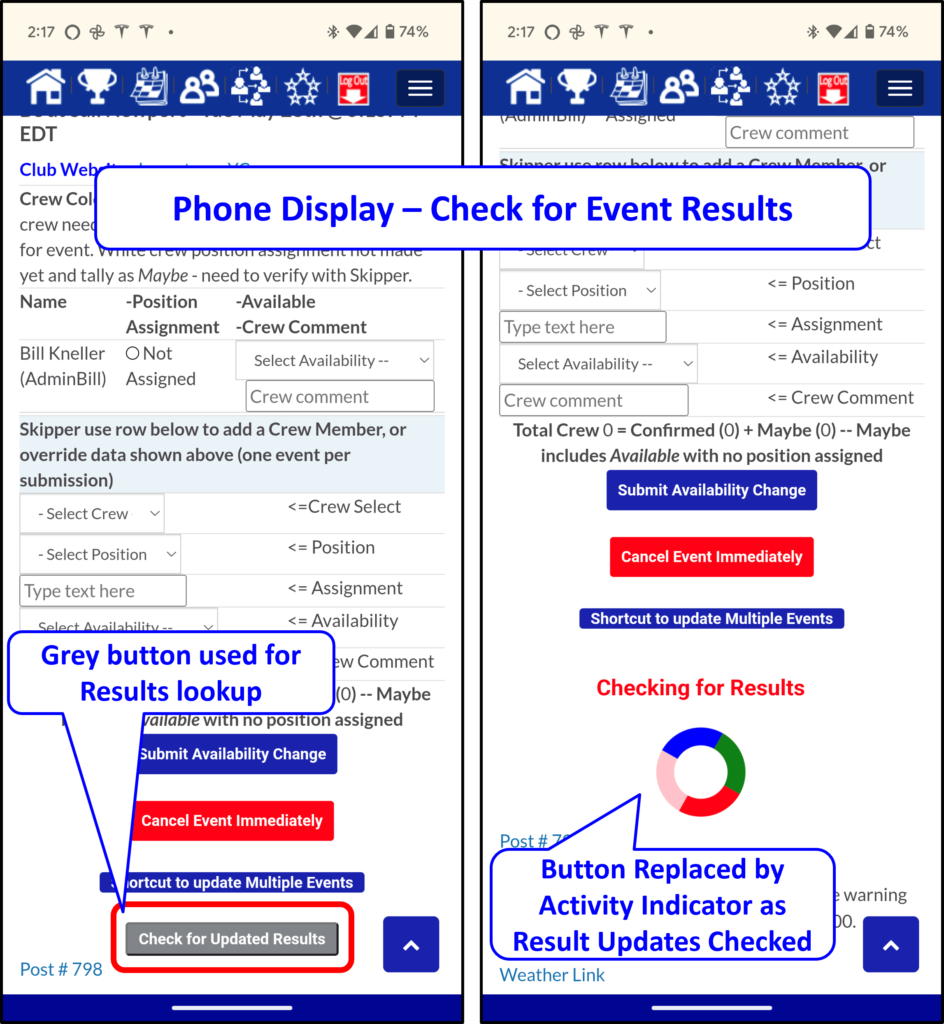
Results Update Button Clicked Mobile, after Activity Indicator Completes