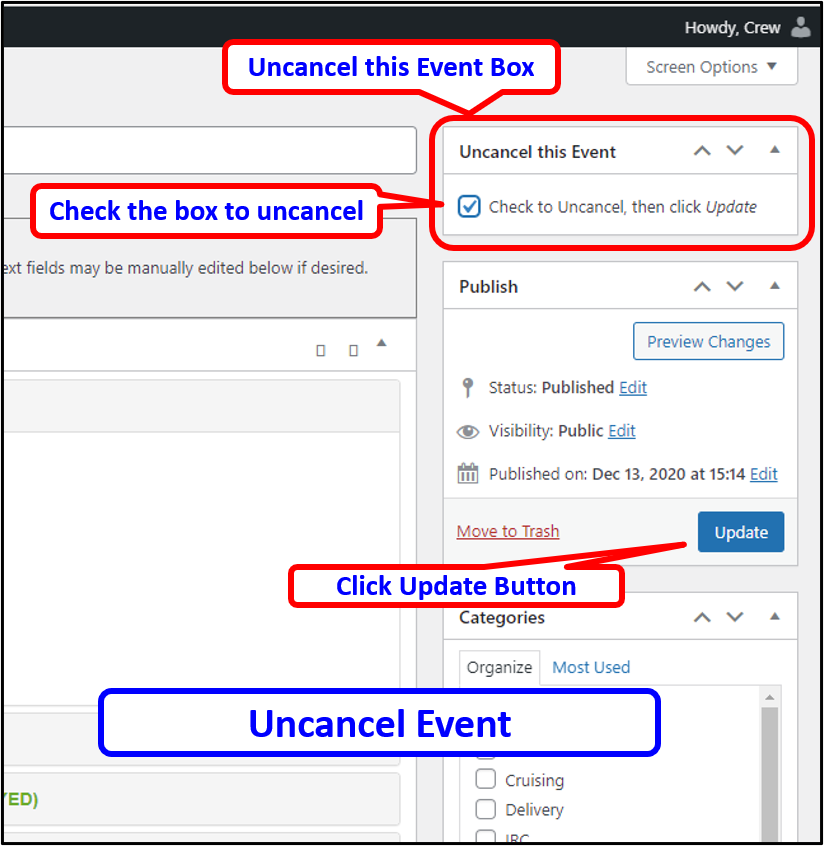Skippers may have canceled an event that needs to be restored to the uncanceled state. An event that is canceled undergoes the following changes to become canceled:
- The title has Canceled: added as a prefix
- The text content has This event is canceled added in the content
- Optional text is added between blue tildes in the format ~ optional canceled text ~ in the content
These changes may be reversed by manually editing a canceled event, or by using an option that automatically reverses the changes. To use the automatic feature:
- The Skipper must be logged in and the canceled event opened to edit.
- When the event is opened, there is a block in the upper right labeled Uncancel this Event
- Check the box labeled Check to Uncancel, then click Update
- Click the blue Update button below in the Publish box.
- The screen updates and the uncanceled event is displayed after the screen update.
See picture below.