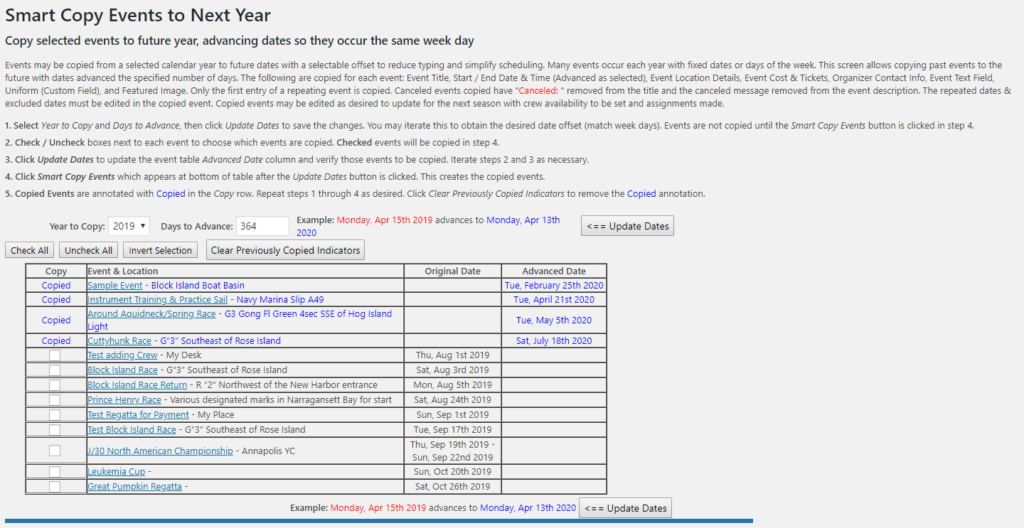After Crew Manager has been used for a season, a new schedule may be easily copied from a previous season. The Skipper may access Annual Smart Copy via the admin screen to allow copying selected events to the next season. Events may be copied from a selected calendar year to future dates with a selectable offset. This will reduce typing and simplify scheduling. Many events occur each year with fixed dates or days of the week. Annual Smart Copy allows copying past events to future dates advanced a specified number of days. The following are copied for each event: Event Title, Start / End Date & Time (advanced as selected), Event Location Details, Event Cost & Tickets, Organizer Contact Info, Event Text Field, Uniform (Custom Field), and Featured Image. Repeated dates & excluded dates on the copied events should be verified and corrected manually if needed.
The following are purposely not copied to the new event: certain custom fields (registered, fees paid, results, results link, series results, series results link), Crew availability, positions & assignments. A repeated event is shown on the list with the date spanning two lines. The repeated event is copied using the first date in the series as a single event. Repeated dates & excluded dates must be edited in the copied event. Canceled events that are copied have Canceled: removed from the title and This event is canceled removed from the description in the new event that is created. Copied events may be edited as desired by clicking the link in the table to update for next season. Crew availability needs to be set and assignments made for the copied entries.
Smart Copy may be run on different event batches to create a new season. An example is a regatta that is scheduled once every two years. The Year to Copy would be a year previous to the current year. The older event(s) may be selected and advanced 728 days (or offset that may be applicable) to create the new event for editing. Once that is complete, the current year would be selected to Smart Copy the desired events to next year.
- If already logged in and in the WordPress Admin screen, proceed to step 4.
- Log in to your Crew Manager site as the Skipper if you have multiple logins. The Skipper menu will appear in the menu bar.
- The WordPress Admin screen will load. The Admin dashboard is displayed. You may click on the dashboard button + Annual Smart Copy Events or on the left side menu, mouse over Crew Manager and click on Annual Smart Copy.
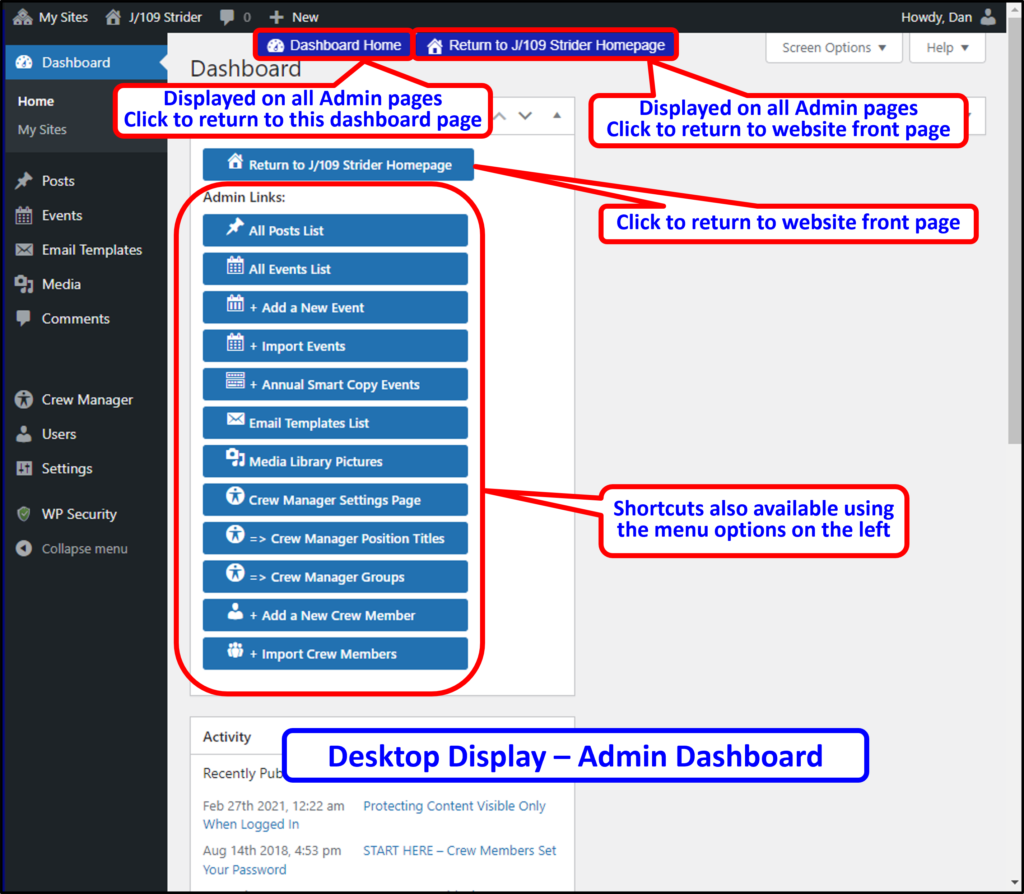
- The Smart Copy Events to Next Year page opens.
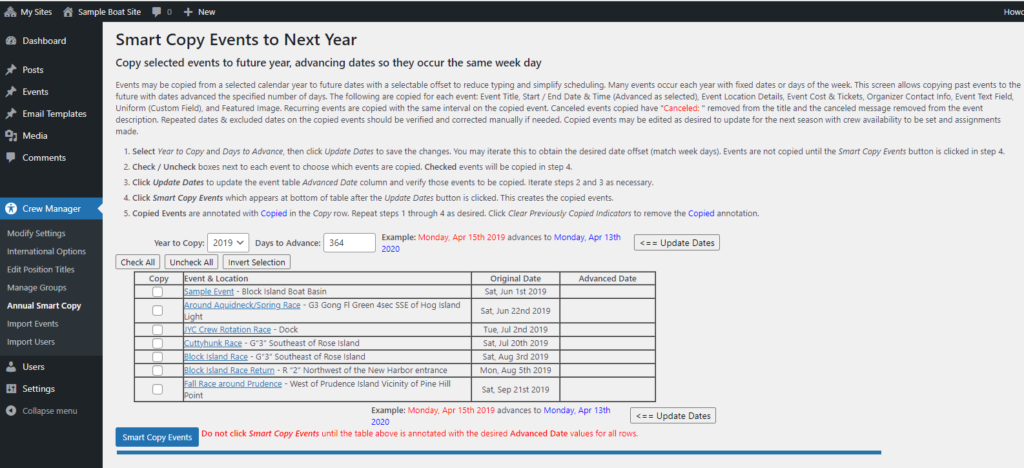
- The list of events defaults to the current year for Year to Copy, and 364 for Days to Advance resulting in future dates occurring the same day of the week, one year later (except for leap years). These may be changed using the Year to Copy dropdown and Days to Advance box. Clicking the Update Dates button refreshes the list.
- Each Event & Location are displayed in a column as a link. Clicking the link opens the original event in a new page should it be desired to see the event details.
- The Copy column has a checkbox next to each event. The box should be checked to copy the event. There are buttons above the table to check or uncheck all boxes to make individual selections easier. Once the desired event boxes have been checked or unchecked, click the Update Dates button at the top or bottom of the list to update the display for review.
- The list is updated with those events excluded from copy having a blank in the Advanced Date column. A blue Smart Copy Events button appears at the bottom. Do not click this button until the events are listed for copy as desired. Steps 5 through 7 may be iterated as necessary to make corrections before executing the Smart Copy.
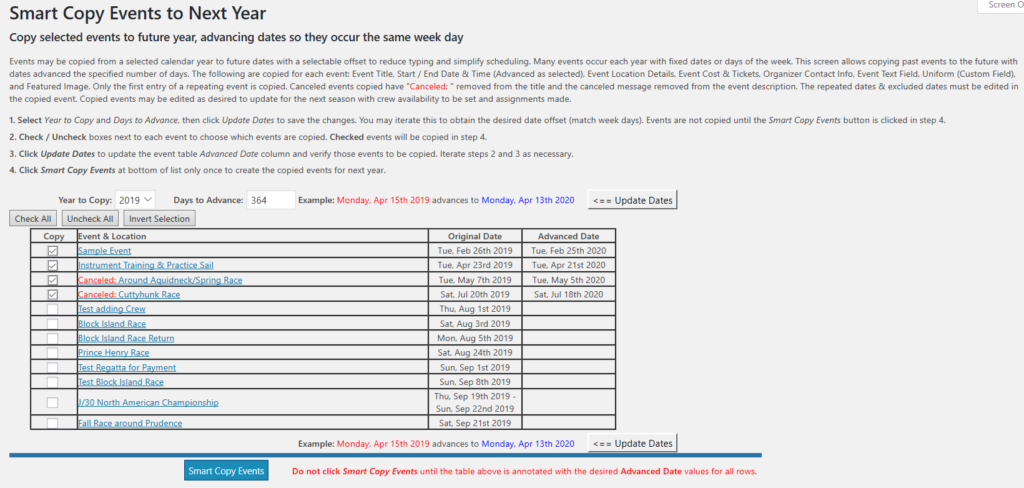
- When the list of events to be copied and advanced is as desired, click the blue Smart Copy Events button once. The events will be copied and display a message showing the results, and the Smart Copy Events button is removed to prevent an inadvertent copy action. (See picture that follows this step).
- Copied events are available to edit by clicking on event links in the table, or via the left side Events menu. Events are copied with all fields except for results, results links, registration, and fee paid status. Crew entries for copied events are reset and may be populated for the new entries. Repeating events must be edited to update the interval & number of repetitions.
Below is the display with the results immediately after the events are copied.

The screen will refresh and annotate those events copied removing the copy checkbox and replacing it with a blue Copied indicator. The advanced dates are annotated in blue text. The event link for copied events is included in the table. Copied event annotations remain for future copies until the grey Clear Previously Copied Indicators button is clicked.