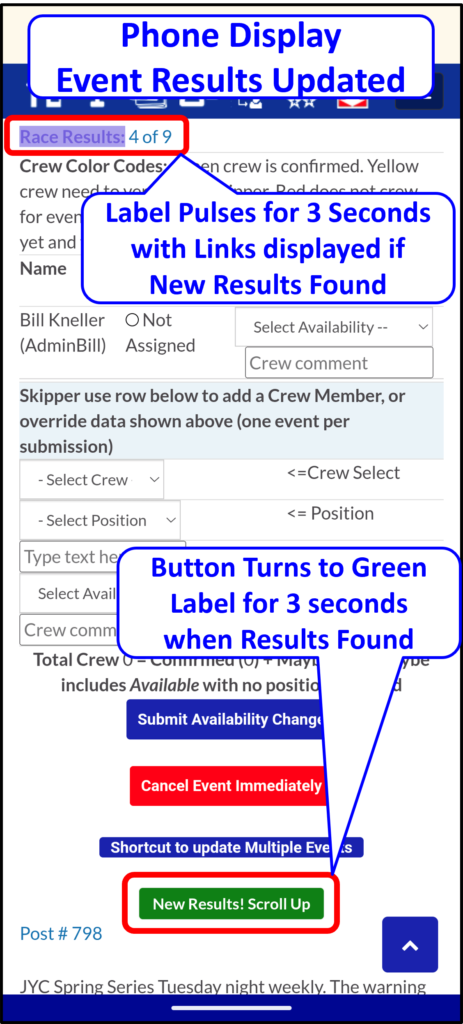Results listed by year are displayed to anyone with no need to log in. After the Skipper records results for an event, they are immediately available for display on the results page. If the Skipper includes the link to the results, the results displayed provide a link to the race results. The most recent five results are also displayed on the website front page.
Results
- Click down arrow on Boat then click Results on desktops or the results icon
 on a phone
on a phone - The current year results are displayed chronologically for each event where results were recorded. To select a different year, click the year dropdown and the screen auto updates.
- To select a different category or tag, click the dropdowns and the screen auto updates.
- If the Skipper entered results for an event, it will be listed and if the Skipper included a link to the race results, clicking on a result opens a new page with specific event results.
- The event name is a link to the calendar entry where the results are also displayed.
Race Results – Desktop Display
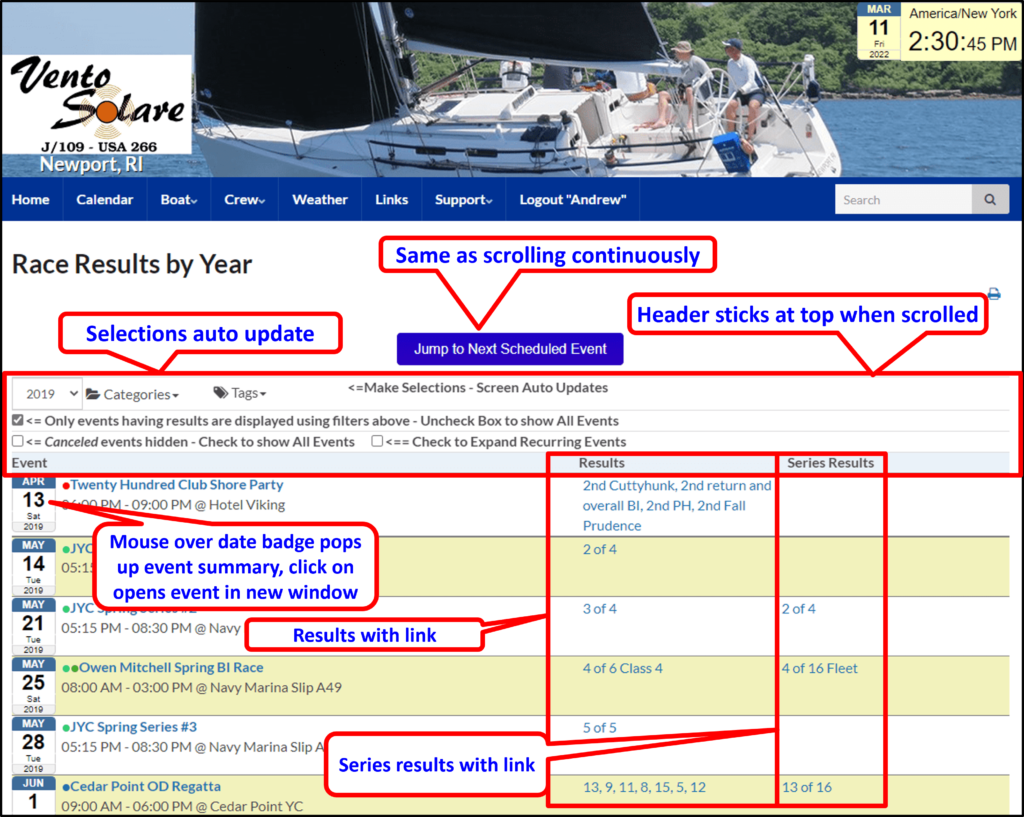
Race Results – Phone Display
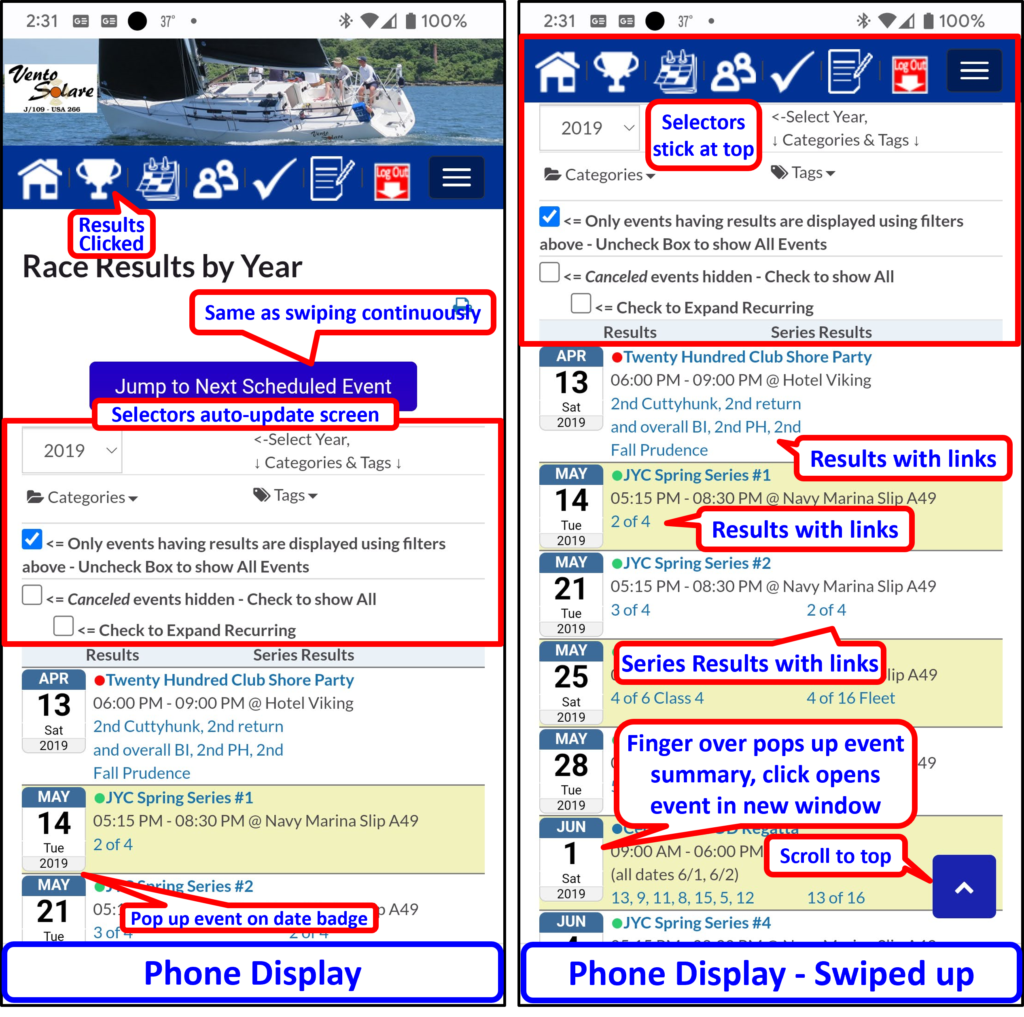
Recent Results
The five most recent results are displayed on the home screen. On desktop displays they are displayed in the right margin immediately below Upcoming Events. On phones scrolling down below Upcoming Events shows the five most recent results. If the Skipper includes the link to the race results, the results displayed provide a link to the race results.
Recent Results – Desktop Display
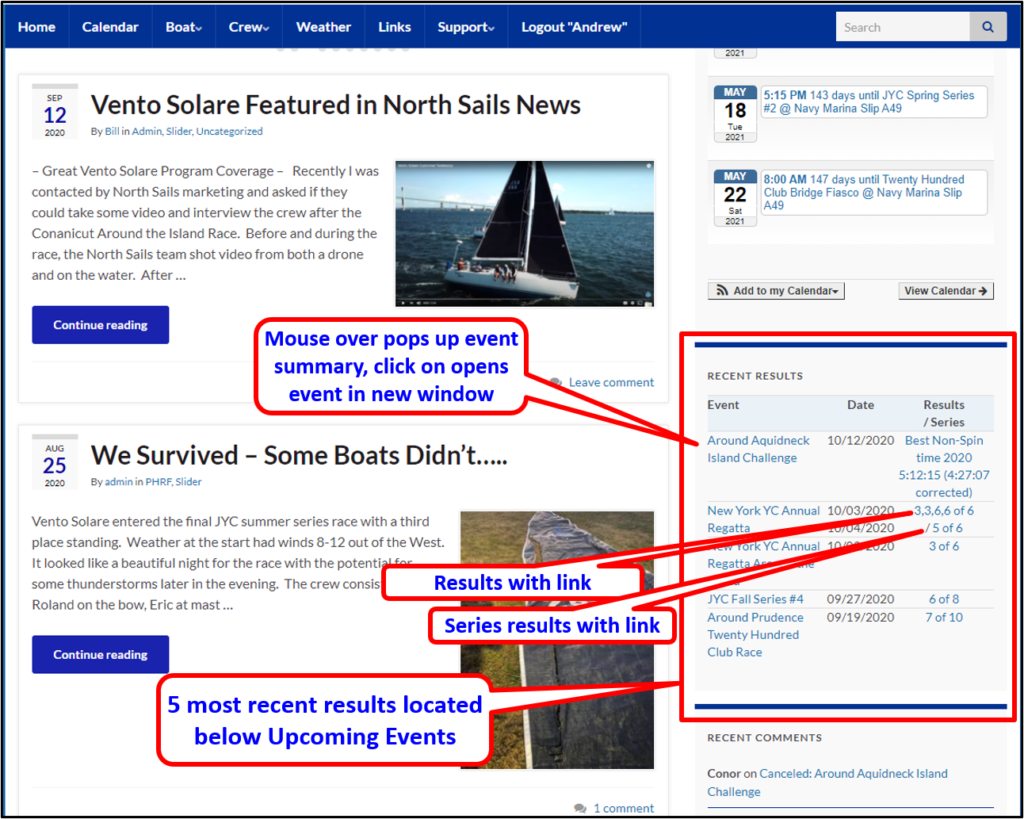
Recent Results – Phone Display

Check for Updated Results Button
When the Skipper saves a link for events using supported Regatta Management services (e.g. Yachtscoring or similar), a grey button is available for logged in crew so they may check results in real time without leaving Crew Manager.
Using the Button to Check for Updated Results: The grey button to check for updated results is displayed when supported Regatta Manager links have been saved. This appears on events and the upcoming event widget, for any events current and past. There is no button displayed for future events. Below shows both desktop and mobile displays, with the sequence for checking if results are updated.
Results Update Button on Desktop Display
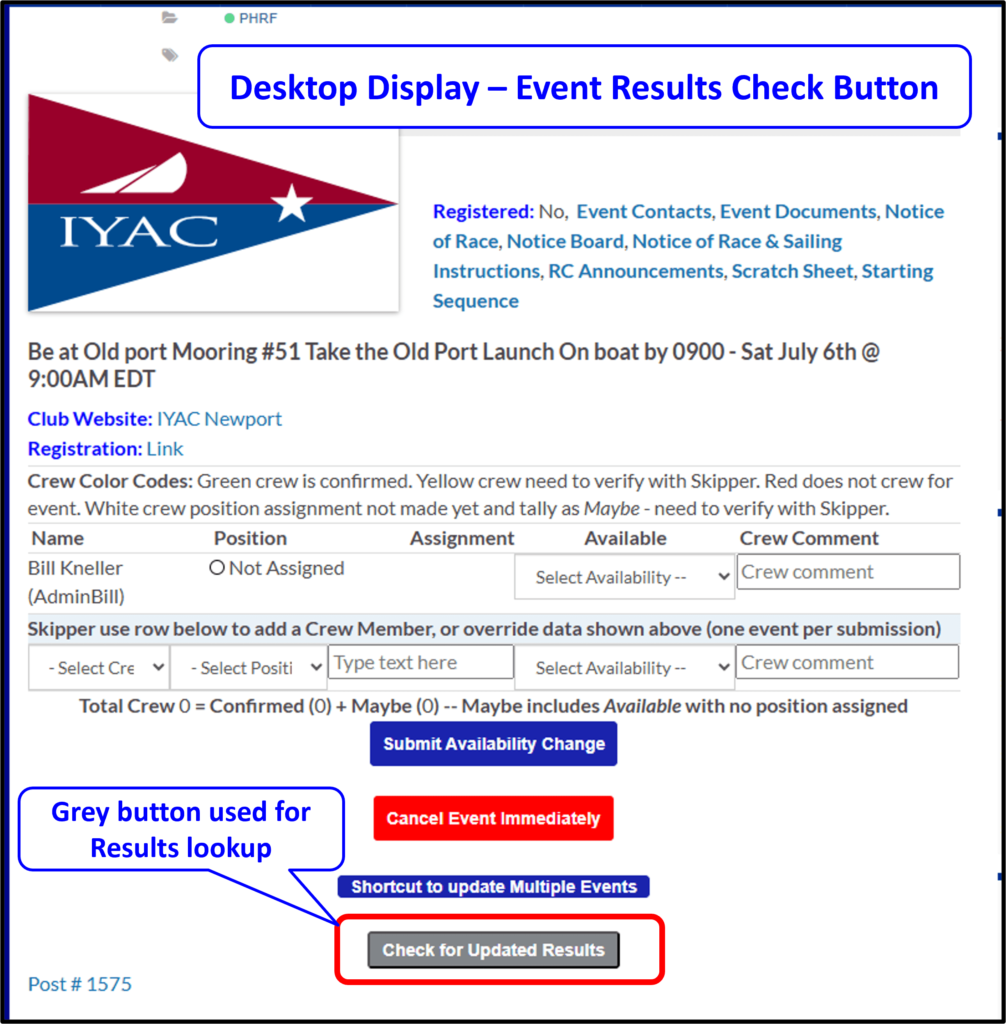
Results Update Button Clicked Desktop, after Activity Indicator Completes
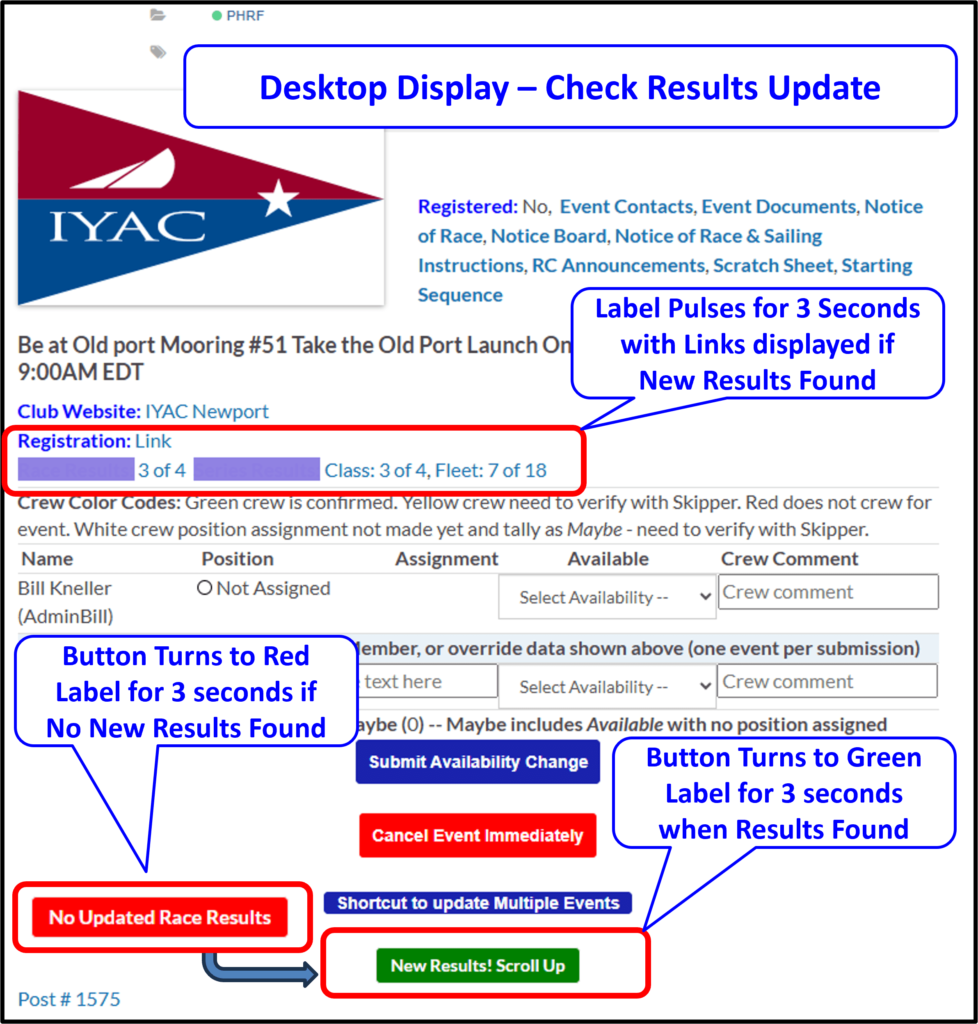
Results Update Button on Mobile Display
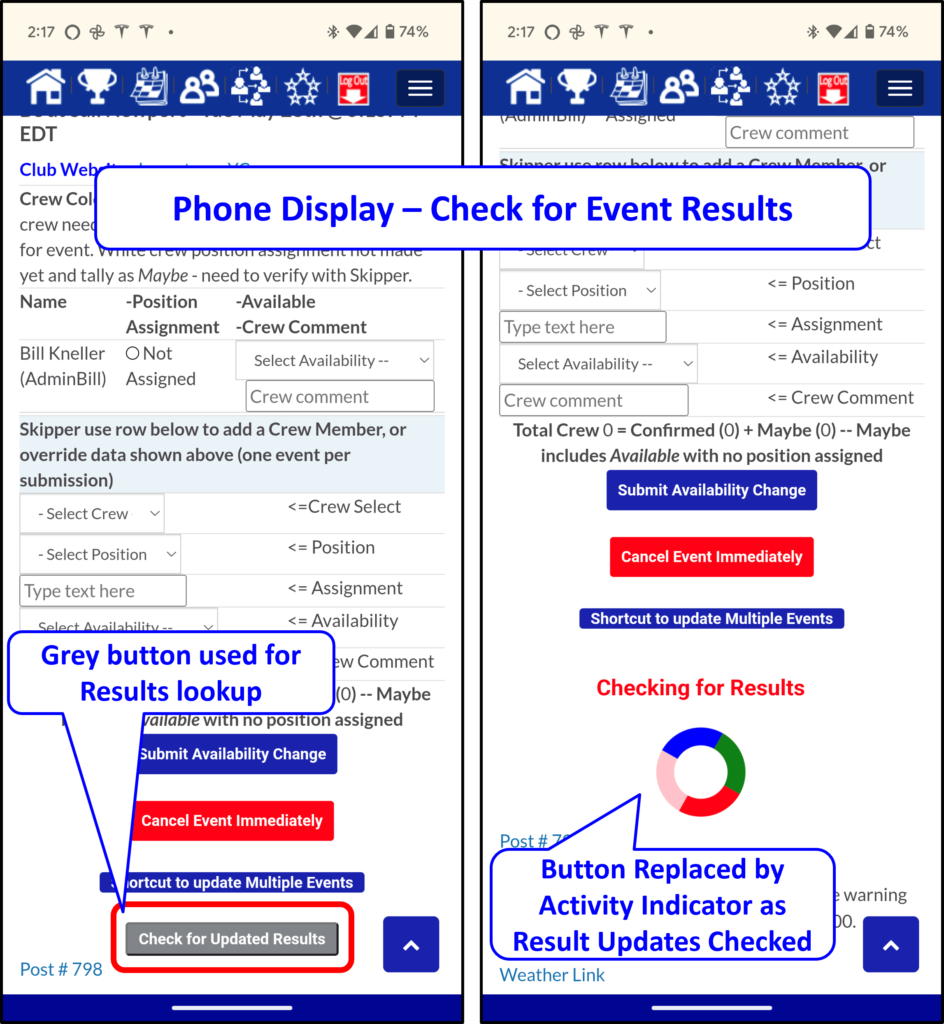
Results Update Button Clicked Mobile, after Activity Indicator Completes