The menu is formatted to display uniquely on desktops and mobile phones. An option may be set by the Skipper to hide all schedule and crew assignment information so that a user must be logged in to see these items. The menu when not logged in is changed so that the pages hidden are not shown on the menu.
Desktop Menu
The desktop menu provides access to all the Crew Manager features. The menu is organized to provide limited information for those not logged in, and full information for crew logged in. The menu has a hierarchical structure outlined below. Items listed with an asterisk (*) require the crew member to be logged in to view the content.
- Home – returns to the home screen
- Calendar – displays the boat calendar with selectable annual (default), agenda list, or monthly view and provides option to set availability for events
- Boat – top level menu item
- About (Boat Name) – Page that may be customized by the Skipper to display information about the boat.
- Photos – Page that may be customized by the Skipper so photo links and photos may be displayed.
- Results – displays list of race results
- Crew – top level menu item
- *Availability – allows crew to view and set availability for entire season
- *Assignments – allows crew to see all events with crew and assignments for entire season, and allows setting availability
- *Regatta Registration Status – allows crew to see the entire schedule with the registration & payment status for each event along with the crew summary setting availability to Yes, Maybe or No for each event
- *Roster – displays a crew roster with email & mobile phone numbers
- Weather – displays an interactive Windy.com® weather map and a button that toggles to a Radar view
- Links – provides a page that may be customized by the Skipper with helpful links including organizations of interest, wind, weather, tides and a list of other Crew Manager sites
- Support – top level menu item
- Crew Manual – link to online Crew Manual
- Skipper Manual – link to the online Skipper Manual
- Documentation – link to Crew Manager documentation including the manuals and FAQs
- Support Forum – link to support forum where questions about using Crew Manager may be asked
- Report a Bug – link to report a bug found in Crew Manager
- Request a Feature – link to request a feature to be incorporated in Crew Manager
- Log In / Log Out – context sensitive menu item that changes depending on the logged in state. Allows crew member to log in or log out of the site.
The menu is shown only on the “front end” of the website. When a crew member edits their profile, the display is in the website admin section with an associated dashboard display. There is a button provided to easily return to the “front end” homepage from the dashboard.
A typical Crew Manager site with the desktop menu annotated is displayed below.
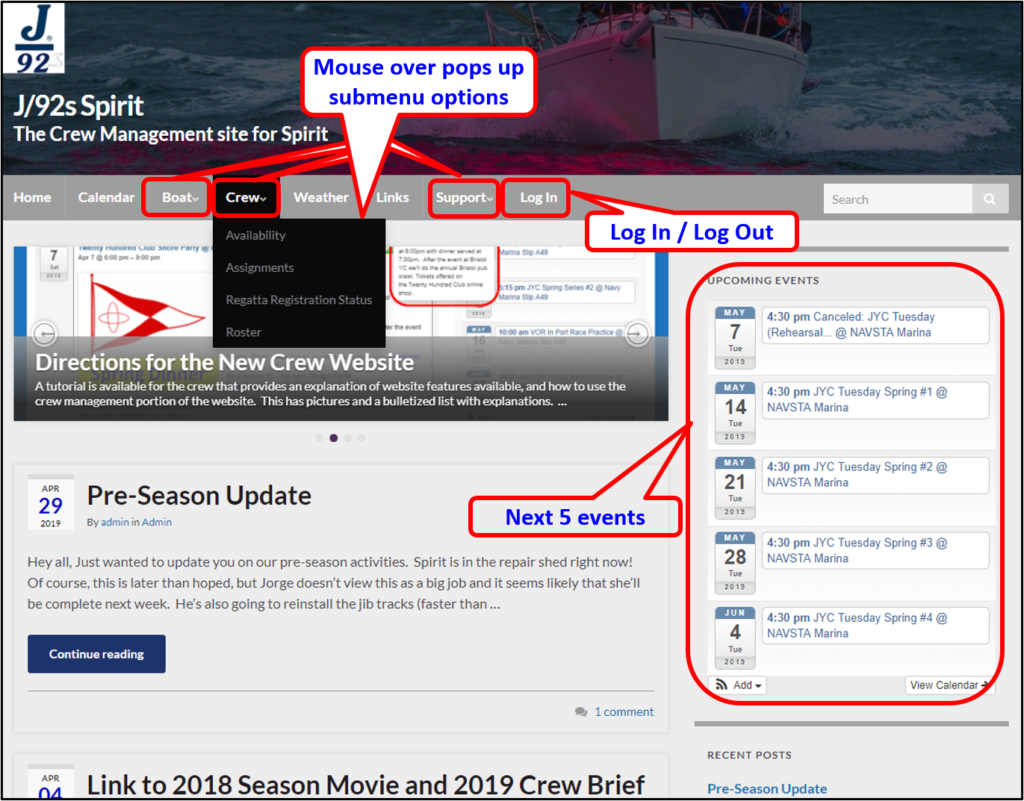
Desktop Dashboard Menu
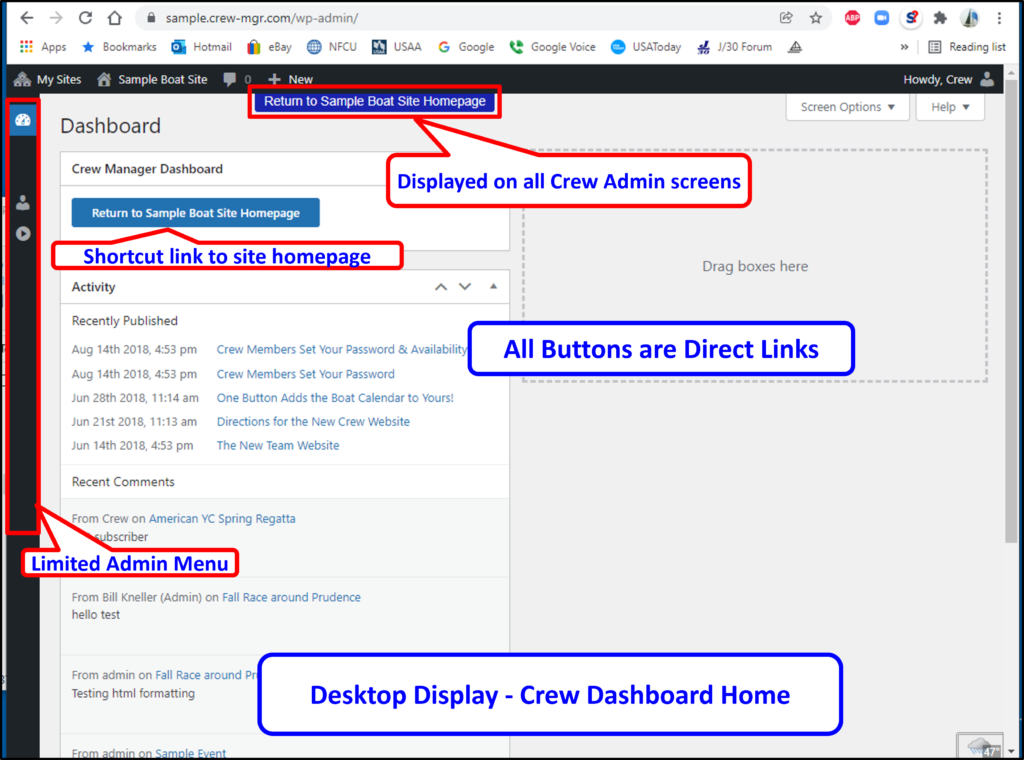
Phone Menu
The phone menu automatically changes with content reformatted to display the most frequently used information. The display may be scrolled down to see more content. Menu items most frequently used appear as icons with a full menu available using the bars on the top right. Click on the ☰ icon to open the full menu structure the same as the desktop. The menu always remains at the top of the screen when scrolling.
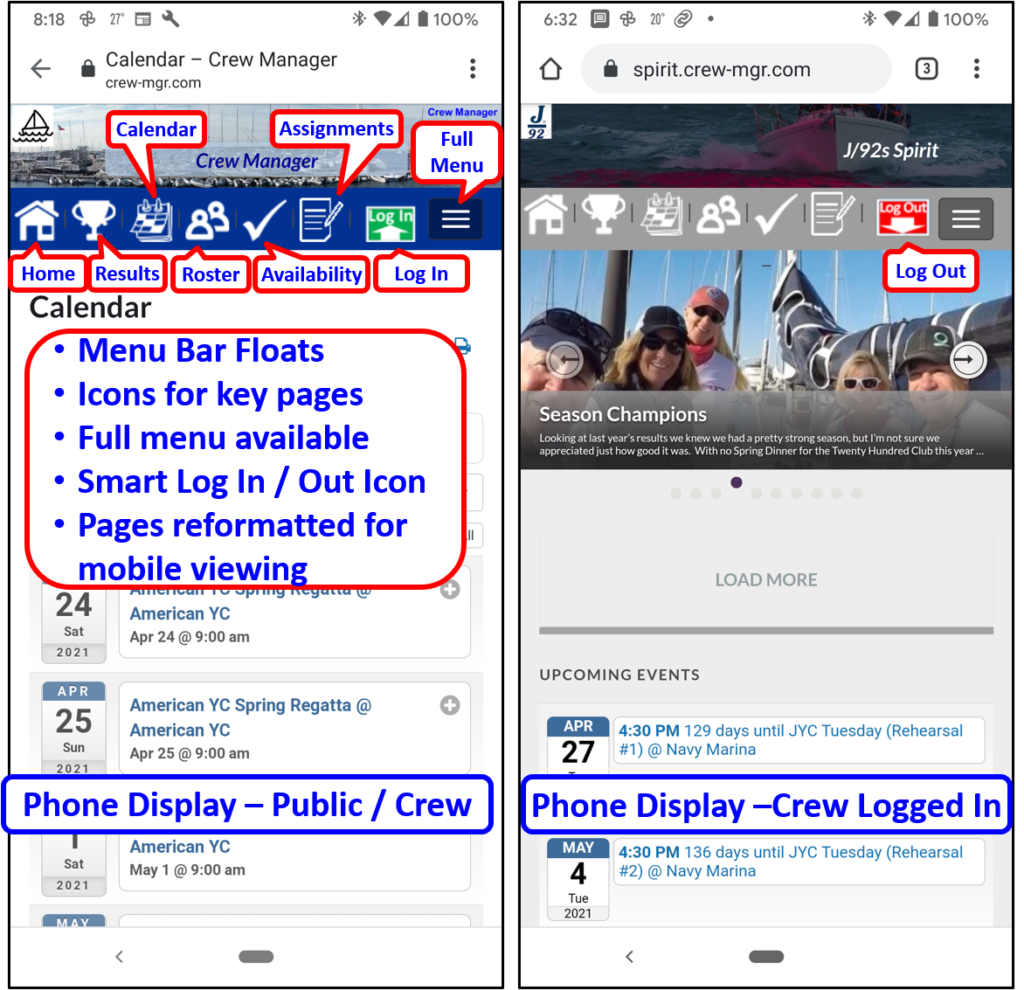
Phone Dashboard Menu
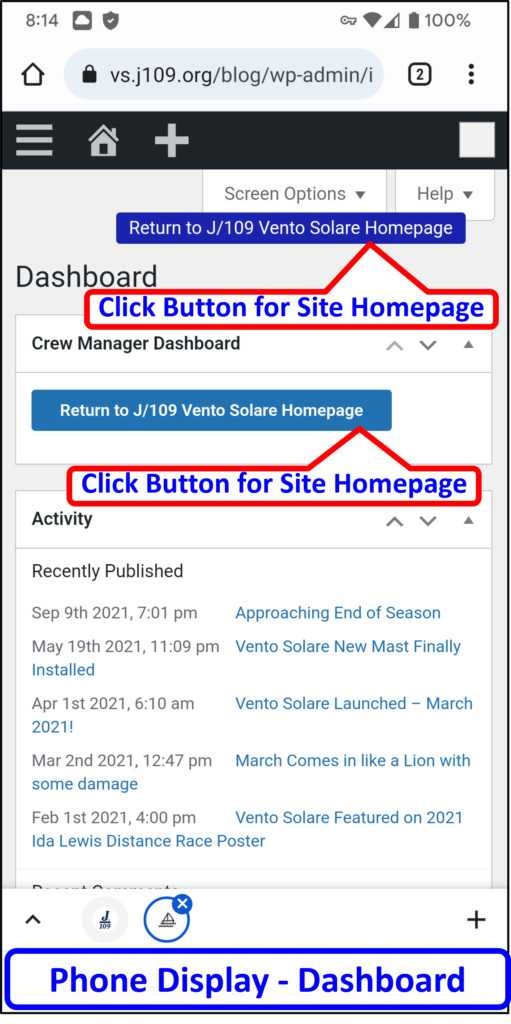
Hidden Crew & Schedule Menu
The Skipper may set an option that hides all schedule and crew assignment information to prevent people who are not logged in from seeing any of this information. The menu structure is modified to hide those pages not accessible. Should a person navigate to a page the normally displays this information but is not logged in, the content will be replaced by the login link displayed as (protected content).
Desktop Display – Hidden Site Not Logged In
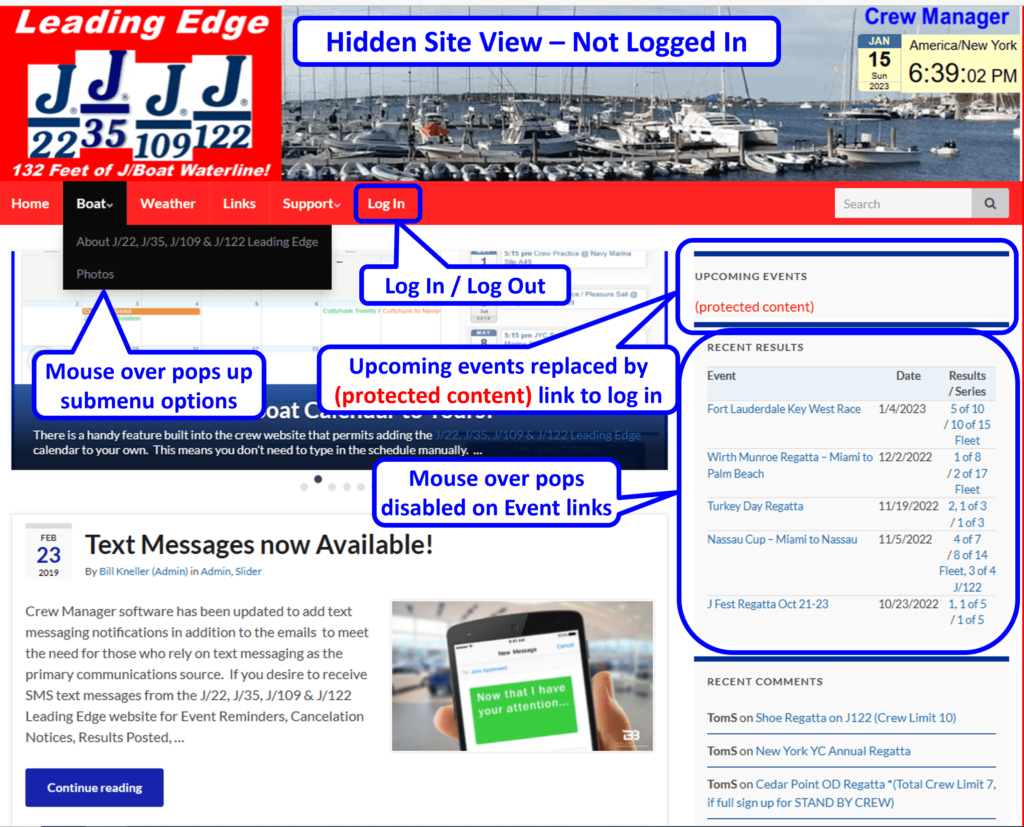
Phone Display – Hidden Site Not Logged In

