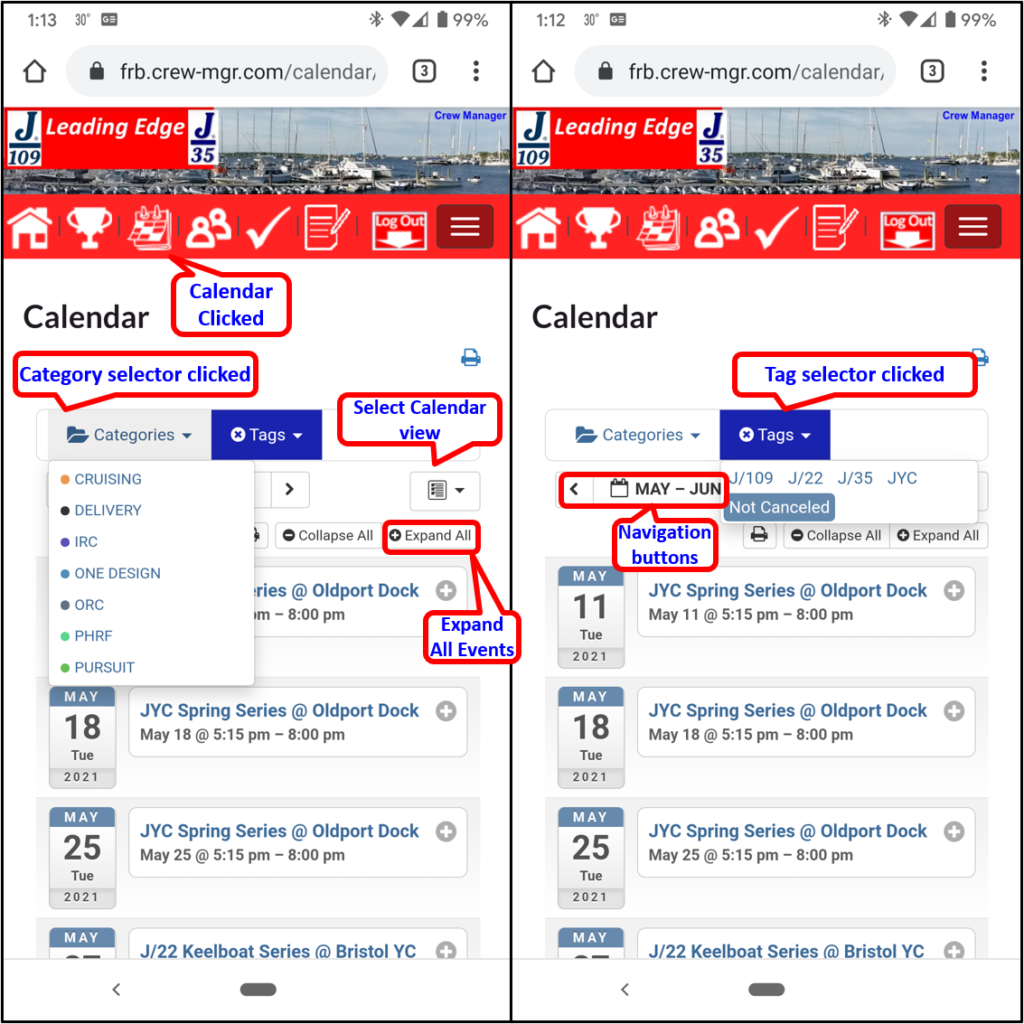Filter Events if Skipper categorizes and / or tags events to view only selected categories (e.g. One Design PHRF, Social, etc.) or tags (e.g. race multiple boats such as J/22, J/35, J/109). Also filter to display or hide canceled events, and roll-up or expand recurring events.
There are multiple screens that offer the ability to filter events.
- Filter Calendar (Annual View), Results, Availability, Assignments, Regatta Registration
- Filter Calendar (Agenda & Monthly Views)
Filter Calendar, Results, Availability, Assignments, Regatta Registration
The actions to filter Calendar (Annual View), Results, Availability, Assignments and Regatta Registration are identical. A common interface appears in the header that sticks to the top of the screen when scrolling for each of these.
- Click the appropriate menu item to display Calendar, Availability, Assignments, Regatta Registration, or Results page
- Filter for specific categories – Click the down arrow on Categories then click the desired categories to filter (e.g. One Design). The screen auto updates after about 1 second. You may click multiple categories to filter. Note that if multiple categories are selected it will display all of the categories selected (logical OR).
- Filter for specific tags – Click the down arrow on Tags then click the desired tag to filter (e.g. J/22). The screen auto updates after about 1 second. Note that if multiple tags are selected it will display any of the tags selected (logical OR).
- If there are both Categories and Tags selected, the filter displays the intersection between these so the selection must be in the selected Categories and the selected Tags (logical AND – Categories AND Tags).
- Clicking the ⦻ symbol on the Categories or Tag dropdown clears the selections to display all events and the screen auto updates.
- Checking the box “Canceled events hidden” or unchecking “All Events Displayed” will include, or hide any canceled events per the selection. The screen auto updates after changing the check box status.
- Checking the box “Check to Expand Recurring Events” or unchecking “Uncheck to Roll-up Recurring Events” is used to show just the first occurrence in a repeating event, or show all occurrences. The screen auto updates after changing the check box status.
Common Filter Interface – Desktop Display
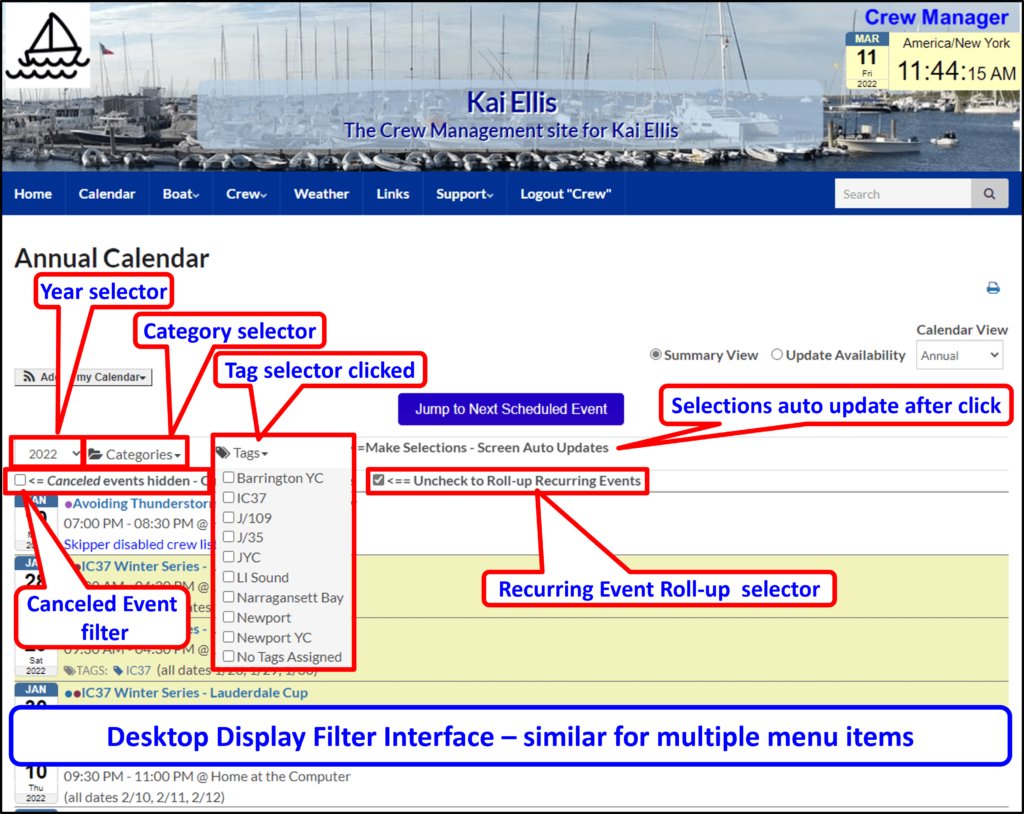
Common Filter Interface – Phone Display

Filter Calendar (Agenda & Monthly Views)
- Click Calendar on desktop menu or the calendar icon
 on the phone to display the next 10 events
on the phone to display the next 10 events - Filter for specific categories – Click the down arrow on Categories then click the desired category to filter (e.g. ONE DESIGN). To select additional categories continue to click each as desired.
- Filter for specific tags – Click the down arrow on Tags then click the desired tag to filter (e.g. J/22). To select additional tags continue to click each as desired.
- Clicking the X next to Categories or Tags clears the selections to display all events
Calendar Filter (Agenda View) – Desktop Display
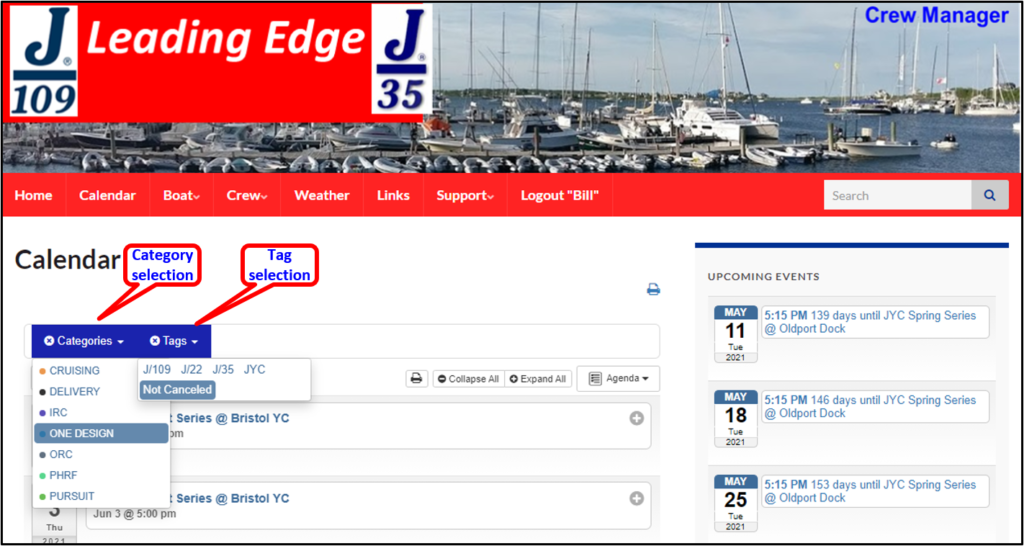
Calendar Filter (Agenda View) – Phone Display