Crew Manager permits tracking regatta registration and fee payment status. Payment reminders are emailed to the Skipper 5 days before a fee payment due date. A Regatta Registration Status report is available to the Skipper when logged in by mousing over Crew and clicking on Regatta Registration Status & Payment Entry. When the Skipper is logged in, this page shows extra fields the Skipper may enter regatta registration information with links, fee payment information and payment links. This handy feature allows the Skipper to keep track of regatta registrations and associated payments/due dates. Information for this report is entered in multiple rows as follows:
- Crew Menu – On menu ( ☰ icon on phone), click down arrow on Crew then click Regatta Registration Status
- If not logged in, screen prompts to log in with a direct link
- The current year season is displayed by event for all events by default when the Skipper is logged in.
- To select a different year, click the year dropdown and the screen auto updates. Optionally click on the Categories & Tags dropdowns to filter events
- To enter data, click the checkbox labeled <== Check to Enable Data Entry located above the year dropdown
- Under the Registered? Column enter Yes or No. This may be updated from No to Yes when registration is complete.
- The Website Link field allows entry of the regatta or host club website URL including http:// or https://. When a URL is entered, it is combined with the text in the Registered? Field to create a hyperlink displayed in the Registered column after submission.
- The Fees Paid field allows entry of text. Enter “Yes”, “No”, “Due 6/15/2019”, “Due June , 15, 2019” or whatever is desired to display in the value field. It the field contains a date, an email reminder will be sent to the skipper 5 days before this date. Entering Paid or Yes prevents the reminder being sent
- The Payment Link field allows entry of the payment website URL including http:// or https://. When a URL is entered, it is combined with the text in the Fees Paid Field to create a hyperlink displayed in the Fees Paid. It is a good place to put the Yachtscoring link for an event. Crew Manager automatically creates links associated with the regatta such as the Notice Board, Scratch Sheet, Race Results, etc. when the regatta link for Yachtscoring, Nextsailor or Regatta Network is saved in the Fees Paid text box. These automatically generated links are based on extracting a unique regatta ID from the format in the regatta link the vendors use. The format for each vendor’s link to be typed in the text box is as follows where #### is a multi digit number the vendor has assigned for a specific regatta.
- Yachtscoring : https://yachtscoring.com/emenu.cfm?eID=#####
- Nextsailor: https://www.nextsailor.com/app/page/regatta/### or http://www.nextsailor.com/regatta/####
- Regatta Network: https://www.regattanetwork.com/event/#####
- Click the blue Submit Changes button when entries are complete
Regatta Registration Status – Skipper View (Desktop)
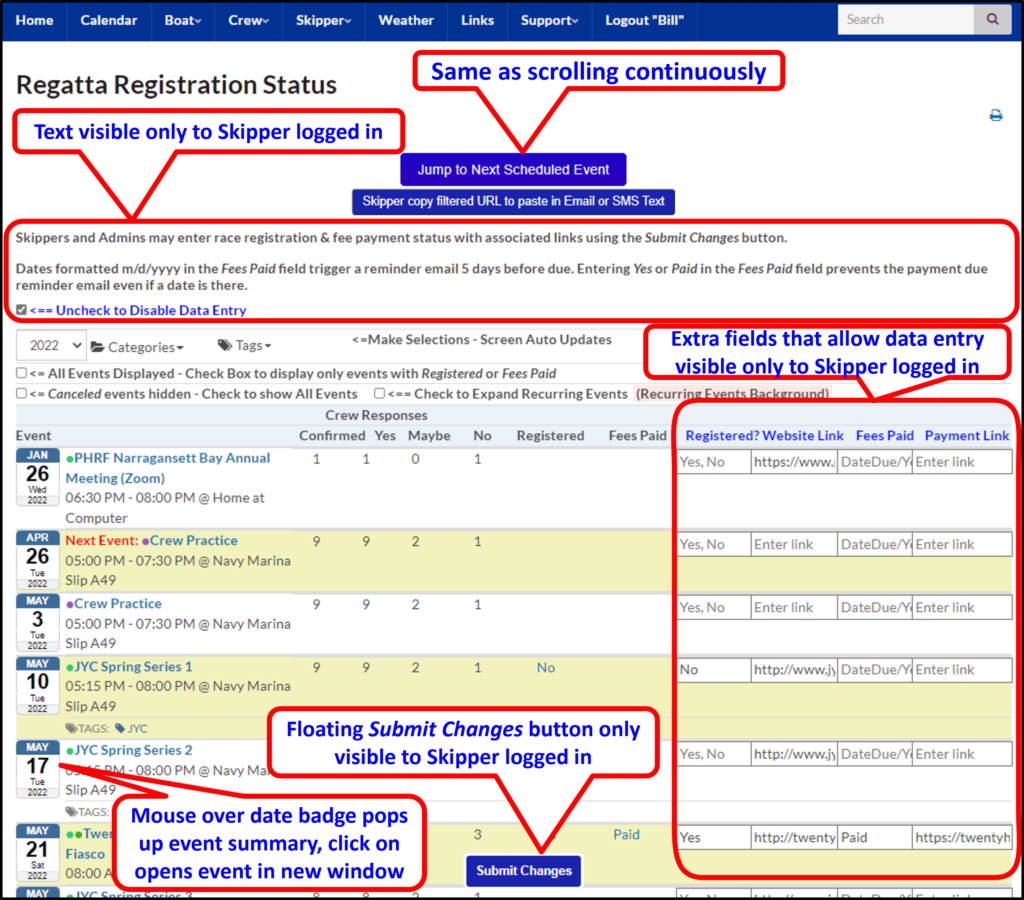
Regatta Registration Status – Skipper View (Phone)
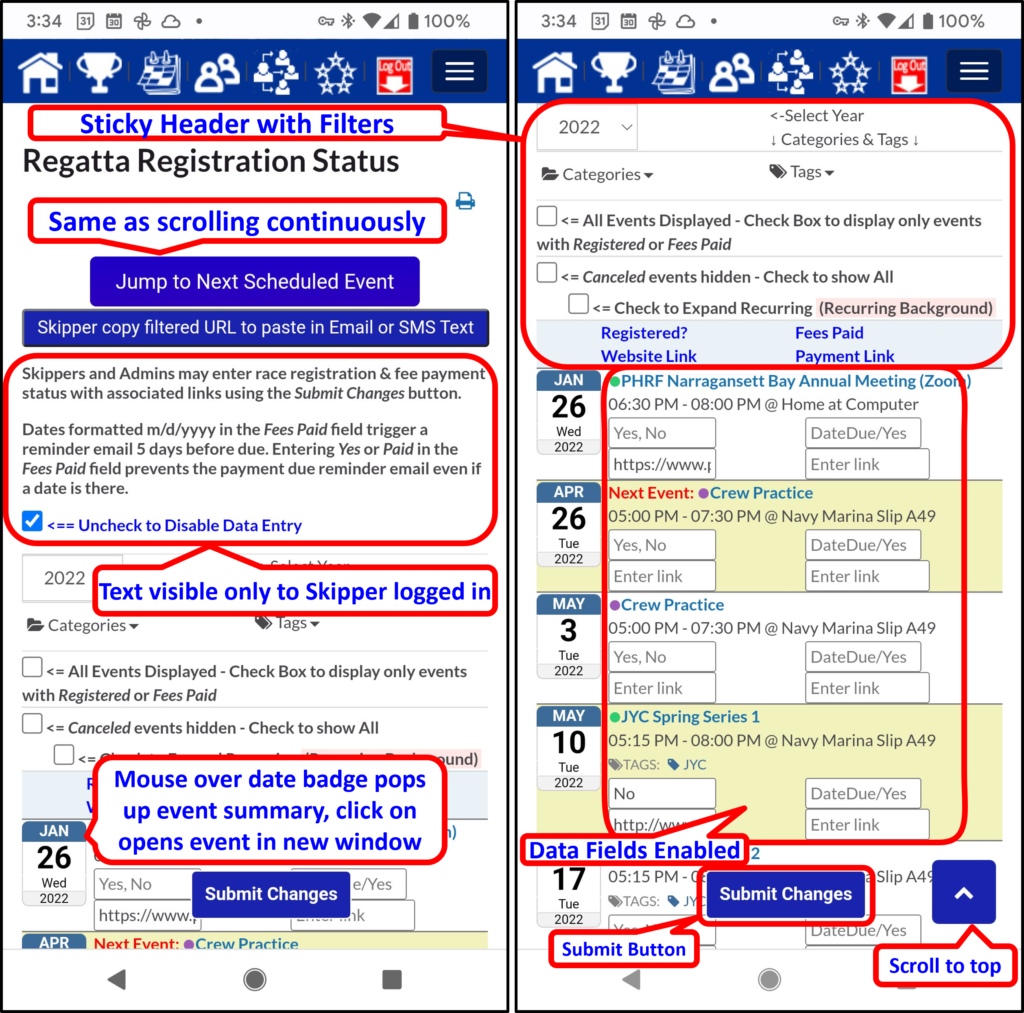
Sample Automatic Email to Skipper with Fee Payment Due Reminder:
Date: Thu, Feb 11, 2021 at 5:05 AM
Subject: J/109 Vento Solare Payment Due for Block Island Race Week
To: Bill Kneller <bill@j109.org>
Hello Bill Kneller,
The Block Island Race Week scheduled for Monday June 21, 2021 requires that registration fees be paid by Monday February 15th, 2021.
Pay fees at the following link: Race Fee Payment Link
After paying fees do one of the following to prevent future fee payment reminders for this event.
- Update the J/109 Vento Solare Regatta Registration Status page by checking the box to Enable Data Entry then in the Fees Paid field for this event insert the word Paid and click Submit Changes.
- Alternately you may click this J/109 Vento Solare link and scroll down to Custom Fields to update the fees_paid field by inserting the word Paid in the field value, then click the grey Update button under the field name.
