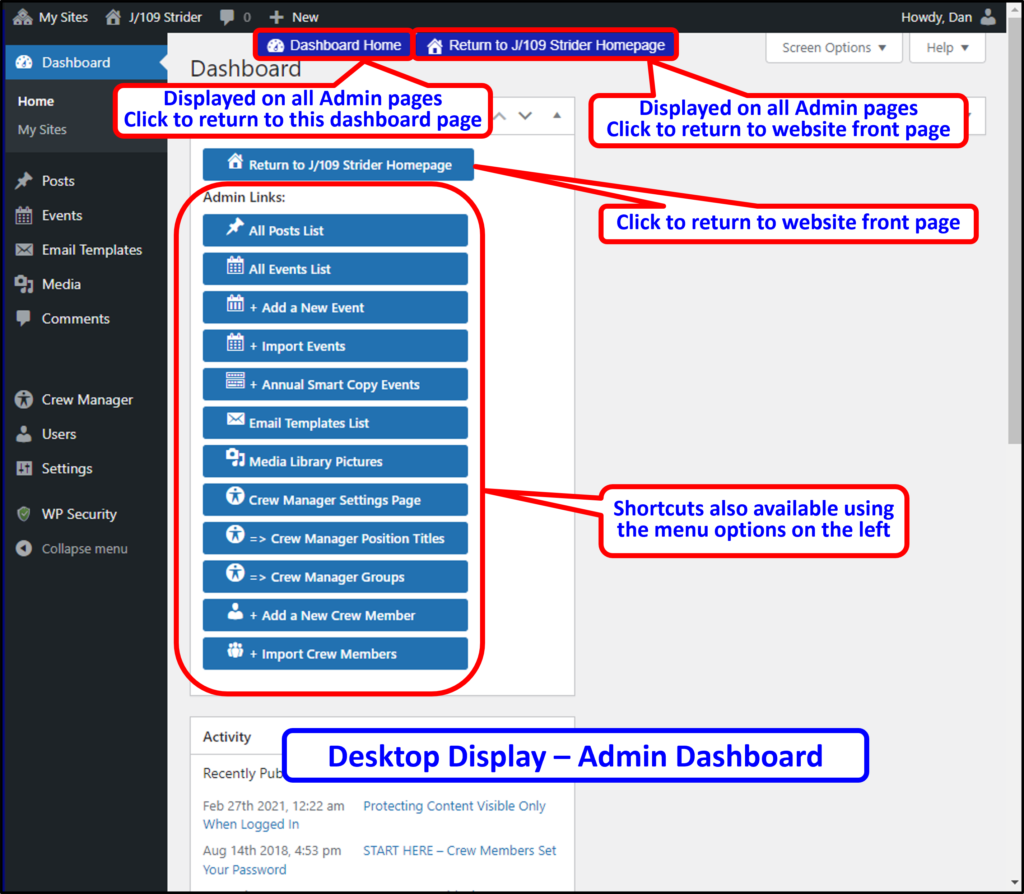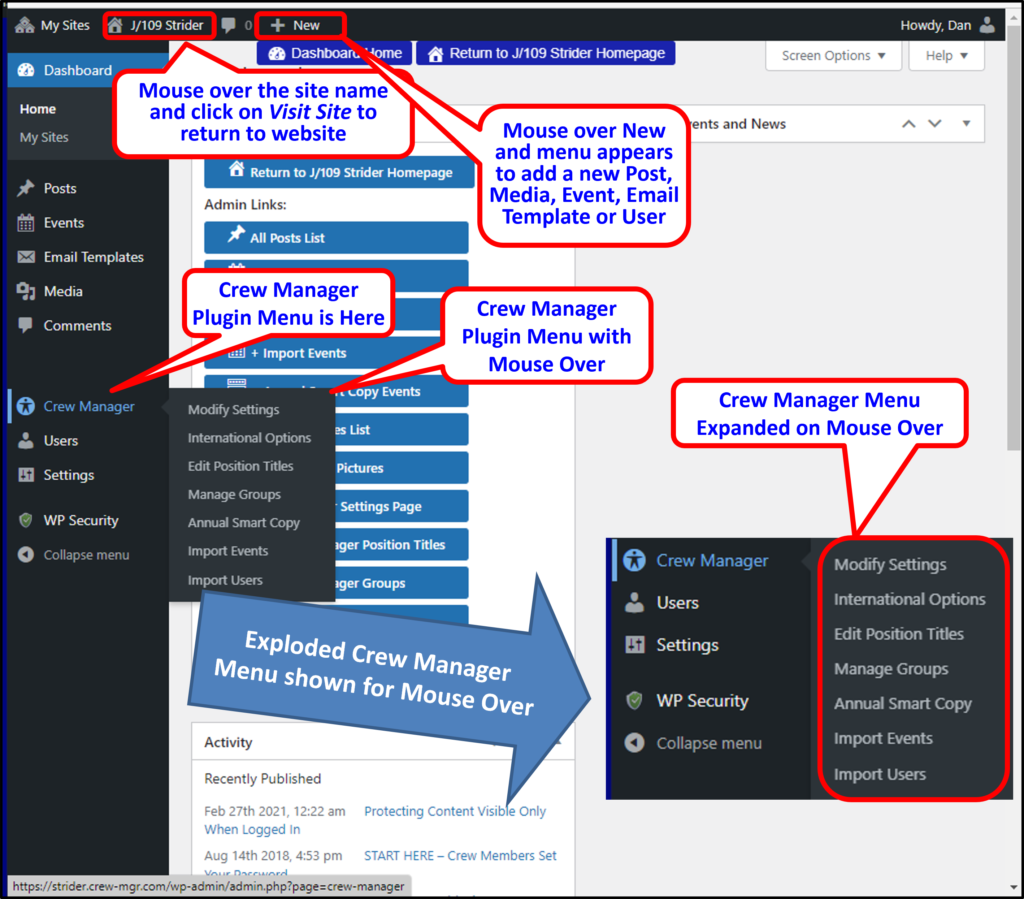The Skipper and designated Administrators have access to the WordPress Admin panel. Crew Manager settings & options for Modify Settings, International Options , Edit Position Titles, Manage Groups, Annual Smart Copy, Import Events, and Import Users are available in this area. Additional menu items to create, edit and delete Posts, Events, Email Templates, Comments, Media & Users are also available in the WordPress Admin panel.
Although the WordPress Admin Panel is accessible from both phone and desktop displays, it is recommended that a desktop display be used when working in the WordPress Admin panel. There is limited screen real estate available on a phone which makes viewing and setting the vast amount of information & options available difficult. It is possible to do everything on the phone that can be done with the desktop, it’s just not as easy because the amount of scrolling needed to navigate around the various screens.
Access the WordPress Admin Panel as follows.
- Log in to your Crew Manager boat website as the Skipper or Administrator if you have multiple logins. The Skipper menu will appear in the menu bar (
 on phones). The Skipper menu is not visible to Crew or to people who are not logged in. Note: The Skipper may also set the WordPress toolbar to display at the top of the screen. This option is set under the Skipper’s profile by checking the box Show Toolbar when viewing site.
on phones). The Skipper menu is not visible to Crew or to people who are not logged in. Note: The Skipper may also set the WordPress toolbar to display at the top of the screen. This option is set under the Skipper’s profile by checking the box Show Toolbar when viewing site. - Option 1: Select WordPress Admin on the an Skipper menu – Desktops mouse over Skipper on the menu and click on WordPress Admin. Phones click on
 then click scroll down and click WordPress Admin.
then click scroll down and click WordPress Admin.
Option 2: If the WordPress toolbar is enabled click the dashboard icon at screen top left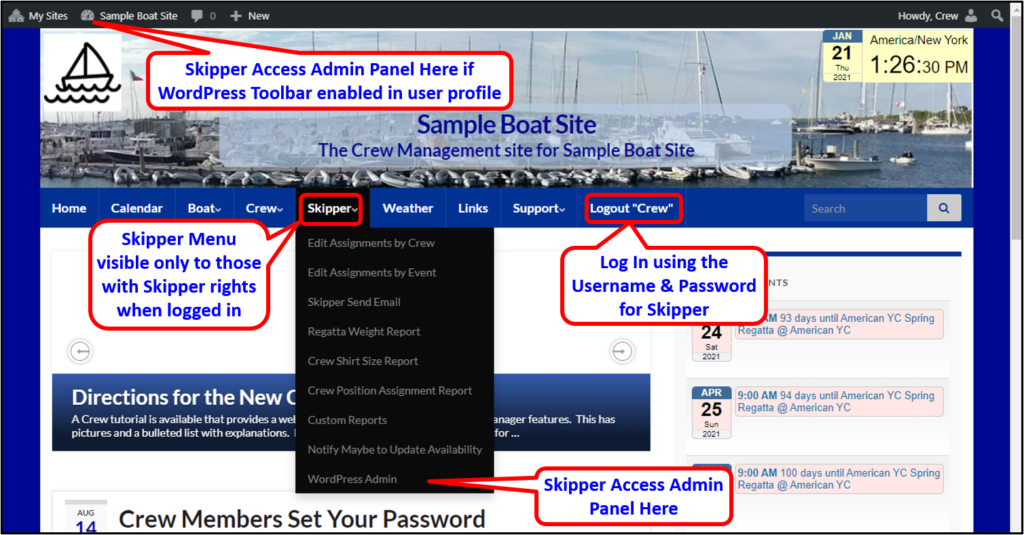
- The WordPress Admin screen will load. There are a number of shortcuts on the dashboard that help navigation to various pages. The next two pictures show the dashboard and the left side where there is a WordPress menu. This is where many of the settings described throughout this manual are accessed, including the Crew Manager menu icon