Easily Copy Events from Any Crew Manager Site Calendar
Posted: Thu Jan 30, 2020 11:49 am
The Crew Manager main site includes sailing events that may be of interest to Crew Manager subscribers. A few subscribers have requested the ability to easily copy these events to their own site. The following describes how this may be done.
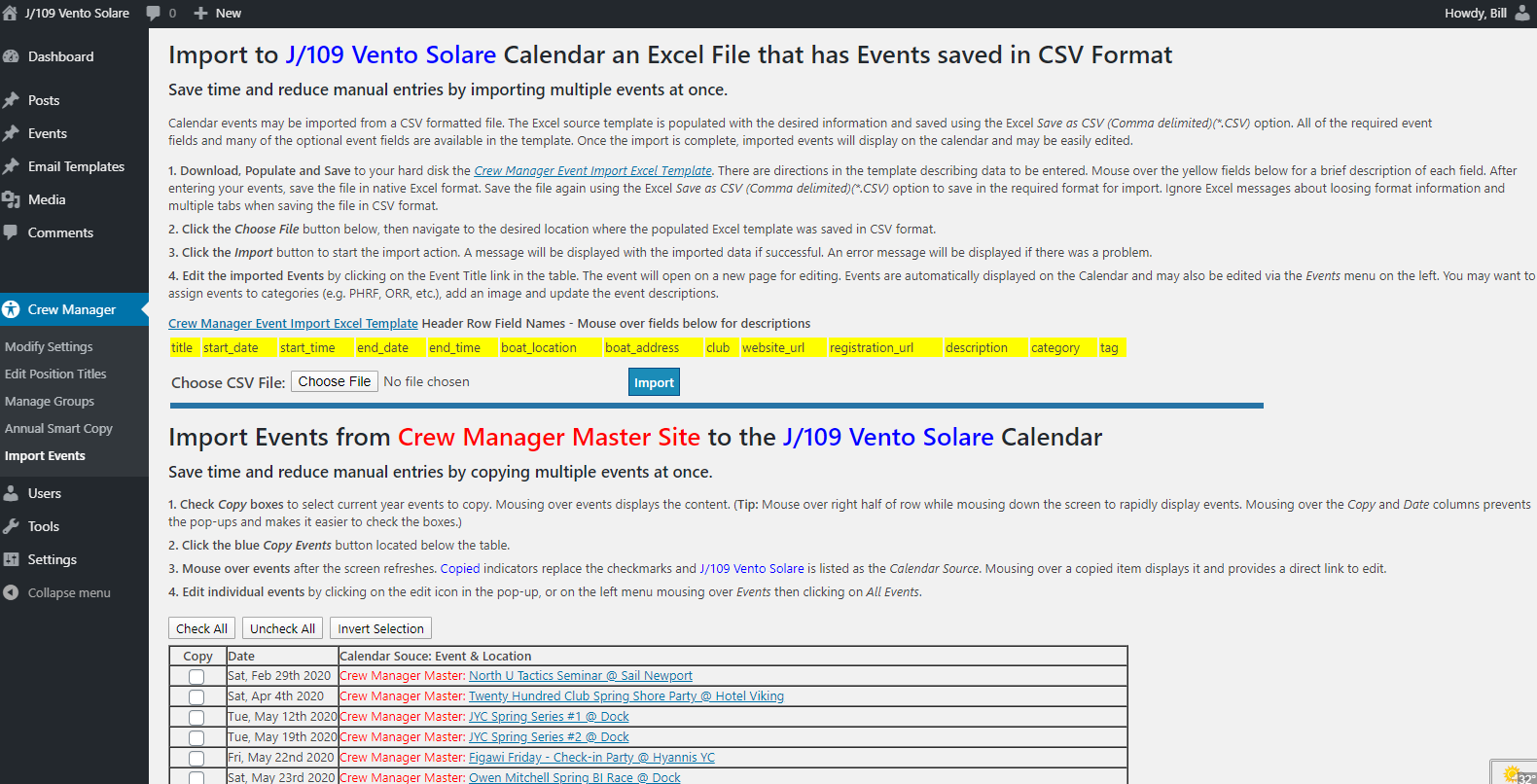
- Log in as Skipper on the website where events are to be imported
- Mouse over Skipper on the menu and click on WordPress Admin
- On the left side WordPress Admin menu, mouse over Crew Manager and click on Import Events
- The importer page opens with the upper section for spreadsheet import and the lower section for Crew Manager Master Site import. Directions are provided at the top of the event table.
- Check Copy boxes to select current year events to copy. Mousing over events displays the content. (Tip: Mouse over right half of row while mousing down the screen to rapidly display events. Mousing over the Copy and Date columns prevents the pop-ups and makes it easier to check the boxes.)
- Click the blue Copy Events button located below the table.
- A message indicating successful copy with a table showing the copied events is displayed.
- Mouse over events after the screen refreshes. Copied indicators replace the checkmarks and your Boat Name is listed as the Calendar Source. Mousing over a copied item displays it and provides a direct link to edit.
- Edit individual events by clicking on the edit icon in the pop-up, or on the left menu mousing over Events then clicking on All Events, or by clicking on the Event Title link in the table. The event will open on a new page for editing. Events are automatically displayed on the Calendar. You have the ability to assign the events to categories (e.g. PHRF, ORR, etc.), change or add an image and update the event descriptions.